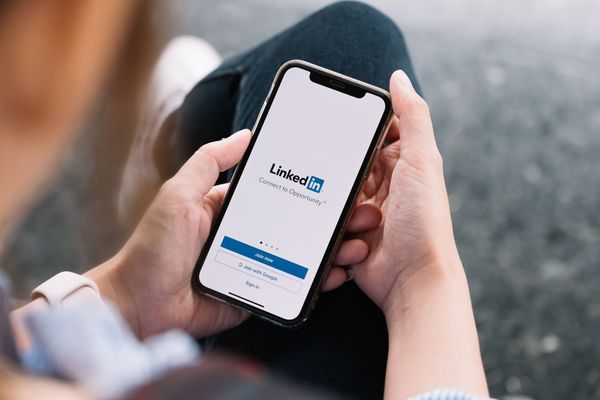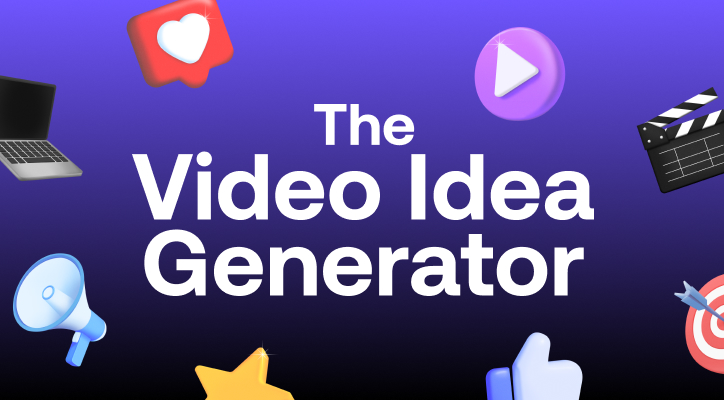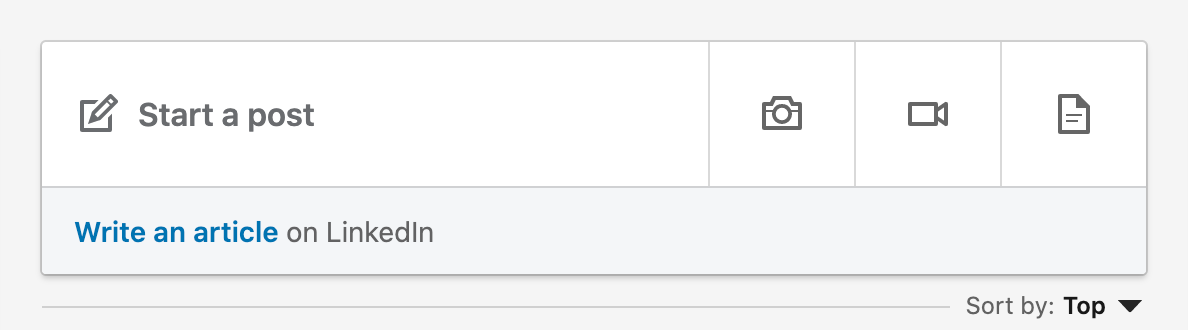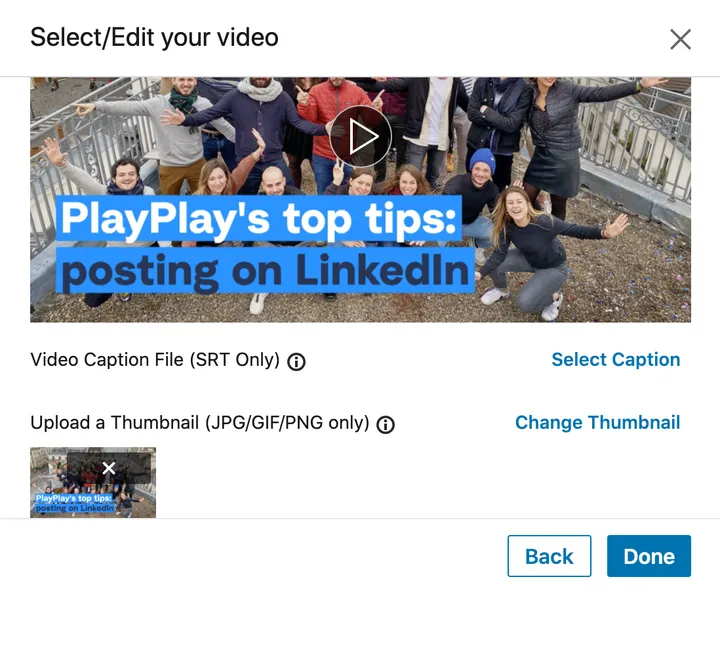LinkedIn allows B2B marketers to reach target audiences directly and build a community of followers. The social media platform has over 810 million members in more than 200 countries worldwide, many of whom visit the site for professional solutions or to make new connections.
Posting high-quality content is the most effective way to grow this online community and to nurture interest in your business. But with so many competitors vying for your audience’s attention on the LinkedIn feed, what can you do to stand out?
The answer is video content. This format has been proven to achieve 3x more engagement compared to text posts, and brands that adopt video marketing grow their revenue 49% faster than companies that don’t.
This article will guide you through the best practices for posting a video on LinkedIn, step by step. Boost your click-through rate, generate engagement, and reinforce your brand image.
Posting a video on LinkedIn is the best way to reach your audience
LinkedIn video can be a really powerful tool to engage with your business community and reach new audiences.
It is possible to post three types of video on LinkedIn to achieve your goals:
- Linkedin native videos: These are videos that are uploaded directly to LinkedIn. Data from LinkedIn suggests that videos posted natively on the platform are 5x more likely to start a conversation among LinkedIn members, compared with other content formats.
- Linkedin video ads: Post video ads to drive growth for every stage of your sales cycle. You can create different video campaigns to either grow brand awareness, drive consideration, or generate conversions.
- Embedded videos: Many companies and organizations upload videos to popular hosting sites such as Youtube and Vimeo. Then, they share the link to the video in a LinkedIn post. While it is possible to embed videos on LinkedIn, they don’t autoplay on the feed like native video — meaning they are less likely to catch your audience’s attention.
With PlayPlay's Linkedin video maker, you can effortlessly create professional videos that will captivate your audience, leaving them eager to engage with your content.
Posting an effective video on LinkedIn: choose the right format, optimize your text, and add subtitles
Once your post has been published, Linkedin’s algorithm will rank its score. Then, the post will be presented to a sample of your connections in their news feed, to see how they react to it. If your content is judged to be performing well and if it receives reactions such as "likes" and comments, then it will be circulated more widely.
In reality, less than 40% of your audience will see your posts. This is called the impression rate or organic reach: the number of people for whom your post is displayed.
The LinkedIn algorithm ensures that the clock returns to zero each time. If one of the publications was a hit, it's no guarantee that the next one will be too.
Therefore, the cards are redealt for each new publication... a little incentive to keep that creativity alive!
Now, let’s go over some best practices for ensuring that your video post on LinkedIn gets the results you want.
Post your video in the right format
A video with a high click-through rate is, naturally, a video that's been tailored and adapted for a specific social media platform.
To publish a video on LinkedIn, here are the recommended sizes and dimension:
- The minimum size is 75 KB and the maximum is 5 GB.
- The video aspect ratio is 1:2.4 for vertical format, and 2.4:1 for horizontal.
- The duration can range from 3 seconds, like a GIF, to 10 minutes.
- The resolution must be between 256 x 144 pixels to 4096 x 2304 pixels.
- LinkedIn supports the main video file formats: mp4, mov, mpeg, and webm, and not the raw formats such as wmv1, mpeg-2.
If you want to know more about the LinkedIn videos specs, don't miss our article!

Compress your video
Once you've created your video, use a video compression tool if the video exceeds the size supported by LinkedIn. MP4 format is the easiest to handle and compress with free online tools... and a video maker like PlayPlay will compress your videos automatically!
Optimize the text post that accompanies the LinkedIn video
B2B marketers claim that 80% of their social media leads come from LinkedIn, according to a 2017 study. To reap the same benefits, it's essential to pay attention to the post as a whole and how it will be viewed by users.
One of the fundamental elements to keep in mind: the LinkedIn algorithm penalizes anything that could encourage the user to wander off to another website. Thus, publishing a video via YouTube and pasting the URL of a different website directly on the post are practices to be avoided as much as possible.
An external link can reduce the impression rate by between -25% and -50%. Worse yet: a link alone, without text, is distributed between -50% and -80%, according to a 2019 study.
There are 2 available solutions to this problem of redirecting audiences elsewhere without putting your post at the bottom of the pile:
- Post your content without a link, then edit it by adding the link in the post.
- Write in your post that the link is available in the first comment. You will then simply have to publish your post and quickly add the URL (leading to your website, for example) as a comment. LinkedIn will take care of moving your comment to the top, for your target audience.
When you upload your video to post, LinkedIn automatically adopts the title you gave to your video file. Be sure to check the name under which it is saved.
To boost your click-through rate even further, think of a title that will encourage the click. To do this, you need to clearly state who your video is intended for. Then, give a taste of what the video offers, without giving too much away. For example...
- A tutorial: "5 surprising techniques used by entrepreneurs to start a business".
- An institutional video: "What are the 3 mysterious events that shaped the history of our town?"
- A series of video presentations of employees: “How it's done: Emily's incredible talent for sales".
To stand out even further, create a thumbnail image that shows a key moment of the video, and include the video’s title. High-quality thumbnail images will also make the ‘video’ section on your Linkedin company page more attractive and easier to navigate.

Add subtitles to your video
For most users, videos on LinkedIn start playing automatically without sound. Subtitles help to catch the attention of scrollers, while also increasing accessibility to hard-of-hearing and international audiences. PlayPlay can generate subtitles for your video — in multiple languages — in just one click.
Hashtags help members of the LinkedIn community to find topics of interest to them. However, not everyone who follows the hashtag will see every single post that includes it.
Mentions and keyword hashtags should only be used if they are relevant to your post.
A couple of recommendations:
- Use a maximum of 3 hashtags on a post, choosing the most relevant to the subject of your video.
- Mention no more than 5 people: give priority to influencers in your industry, viewers who’d be interested in the content, or to people appearing in the video.

Repost videos on LinkedIn rather than sharing them
Were you or your brand mentioned in a video post? To boost the visibility of the original content, repost the video natively on your personal profile or company page, rather than resharing it. Make sure to cite the creator of the content, of course.
When are the best moments to post content on LinkedIn?
The hour following the publication of a post is crucial for visibility on the professional network. The faster people react, the more your post will be put into the spotlight. That's why you have to choose the right time to publish a video on LinkedIn to encourage more engagement:
- The most favourable days are Tuesday, Wednesday and Thursday.
- Outside of working hours: between 7:00 and 8:00, the lunch break and after 5:00.
Using a LinkedIn scheduling tool to schedule posts in advance is a great way to save time and reach audiences across different timezones. You might also want to schedule posts to your profile and page at the same time. Here's a great guide on how to manage multiple LinkedIn accounts.

Test out different moments to post video content
Do your own analysis (which is possible with LinkedIn analytics) to confirm the ideal times to reach your followers. By testing out different days and times to post, you can compare how many people watched the video and engaged with it.
Not all audiences behave in the same way, so it's up to you to find out their habits and preferences!
Post the video and get the conversation rolling
To publish a video on a LinkedIn post, two options are available:
- Share a video from YouTube with a URL link.
- Upload a video from your computer or external storage: this is called native video.
Native video will reach an average of 40% more people than a video shared via an external platform. A link share encourages the user to leave the social network, as they will have to leave the site in order to follow the link. This makes LinkedIn very unhappy! Therefore, try to publish videos natively as often as possible, even if it means downloading a YouTube video and then republishing it natively (and citing its author, of course).
To upload your video natively, go to your LinkedIn homepage and click on the "video camera" icon at the top of the page.
LinkedIn will then ask you to select the video from your saved files that you want to publish as a post. This is also the moment to integrate the thumbnail or subtitles for your video.
To do this on the mobile application, simply:
- Click on the "post" icon at the bottom center of your screen.
- Then click on the videocamera icon.
You will then have the choice of uploading a video from your gallery or recording a new one ready to upload.
This second option — mostly used by influencers — is not recommended. It's difficult to give these kinds of videos the professional polish that is needed for LinkedIn. While your videos should remain as authentic and natural as possible, scripting and editing will always work in your favour.

Respond to video comments to maximize engagement
In the words of a LinkedIn content coach, quality content is like pinball: every interaction (like, mention, comment, share) allows it to bounce back. So react to each comment under your post, and try to finish posts with a question to encourage discussion and maximize engagement with your videos.
Let the creativity flow
Are you lacking a little inspiration on what topics to cover in your LinkedIn videos?
Here are some examples to inspire you:
- Tutorial video: give advice to your customers on LinkedIn about getting the best out of one of your products or services, and boost your brand awareness among your online community.
- Corporate video: unveil one of the secrets from your factories or workshops, and increase the credibility of your product by revealing where some of the magic comes from.
- Employer brand video: express your company's culture, its mission, and its values with a series of dynamic shots that show the office space and the people who work there.
- Event video: share a short teaser of an event (virtual or physical), full of dynamic visuals and enticing details to maximize the number of registrations.
The secret to posting a video effectively on LinkedIn? It's all about sharing relevant and engaging content with your LinkedIn community — rather than trying to outsmart the platform’s algorithm. That said, the tips covered in this article are useful techniques to maximize the reach of your posts.
Try out new video formats, analyze your metrics, and keep posting to grow your presence on LinkedIn. By understanding your community’s preferences, needs, and interests, you’ll be able to share video content that gets real results.
Melissa Francois
Head of Global Content & Comms
With over 10 years of experience in the wild world of SaaS, Melissa cares about building great brand stories and driving community engagement through engaging content. Off the clock, she enjoys long walks and a pint in a cozy country pub.