Cutaway Shots That Keep Viewers Hooked
Break up the monotony and make your videos feel more dynamic, natural, and watchable.

Cut the Monotony. Keep Viewers Watching.
Let’s face it—watching someone talk straight to camera for minutes on end? Not the most gripping experience. Even when the message matters, it needs visual variety to keep people tuned in. That’s where cutaway shots come in.
They’re those extra clips you layer on top—a shot of a product in use, a quick behind-the-scenes moment, or something as simple as a close-up or hand gesture. These little edits go a long way. They help you reinforce what’s being said, add rhythm to your video, and make things feel more alive.
No fancy editing needed. Just smart visuals that keep your content moving—and your audience with you.
Make Talking-Head Videos Less… Talky
We’ve all sat through those long videos where someone just talks at the camera. It’s fine—but it can get dull fast. Cutaway shots fix that. Drop in a quick clip of someone working, a close-up, or even a scene change, and suddenly your video has movement. It feels more alive. More intentional. You’re not just filling time—you’re keeping people visually engaged from beginning to end.
Help Your Message Stick
When you pair your voice with the right visual—someone using the product, a quick demo, or a real-life scene—you give your message more weight. People remember what they can see. You can pull in your own footage, or grab something relevant from Getty Images right in the platform. Either way, you’re reinforcing what matters.
Fix the Bumps Without Retakes
Everyone slips up on camera. There’s a pause, a reword, a moment that just doesn’t flow. Cutaway shots let you fix those bits without starting over. Drop in a supporting visual and smooth out the edit—no jump cuts, no awkward gaps. It’s a simple trick that keeps your video looking clean, even if the first take wasn’t perfect. Especially useful for interviews, training, and internal comms where polish still matters, but time is tight.
How to Add Cutaway Shots in PlayPlay
1
Select Your Main Video
Start with your primary footage—whether it’s an interview, training session, or company update.
2
Choose Your Cutaway Shots
Upload additional visuals, such as B-roll footage, product clips, or relevant imagery, to complement your main scene and reinforce key messages.
3
Overlay and Adjust
Easily insert your cutaway shots over specific sections of your video, ensuring smooth transitions that align with the audio and enhance engagement.
4
Finalize and Share
Your polished, engaging video is ready to be shared across internal communications, training platforms, or external presentations.
Make Your Videos More Engaging With Cutaway Shots
Add depth, clarity, and a professional touch to your videos—seamlessly overlay secondary footage to keep your audience engaged and your message impactful.
Start Your Free TrialFrequently Asked Questions
Have questions? We’re here to help.
What are cutaway shots, and how do they improve my videos?
Cutaway shots are secondary visuals that are overlaid onto your main video to provide additional context, reinforce key messages, and keep viewers engaged. Instead of relying solely on a speaker or a single scene, cutaway shots allow you to visually illustrate what’s being said, making the video more dynamic and immersive.
They are particularly useful for cutting between different perspectives, breaking up long talking-head segments, and ensuring a smooth flow. This technique, widely used in film production, helps create a polished, professional look while maintaining viewer interest.
Do I need video editing experience to use cutaway shots in PlayPlay?
No! PlayPlay’s intuitive interface makes adding cutaway shot effortless, even if you have no prior video editing experience. Simply drag and drop your secondary film footage into place, and PlayPlay automatically integrates it with smooth transitions. There’s no need to manually adjust complex timelines—just insert your cutaway, place it where you want it, and let PlayPlay handle the rest.
Can I adjust the timing and placement of cutaway shots?
Yes! PlayPlay video editor allows you to precisely control where and when cutaway shots appear in your video. You can insert secondary scenes at the exact moment needed, ensuring they align with the speaker’s words or key points.
This flexibility helps maintain a seamless flow, keeping your content engaging and visually appealing while ensuring audio and video remain perfectly synced.
Can I use my own footage as cutaway shots?
Absolutely! You can upload and insert your own videos, images, or branded content as cutaway shots. Whether it’s product footage, team interactions, or a behind-the-scenes scene, PlayPlay lets you seamlessly integrate your own assets to create a more personalized and professional video.
Does PlayPlay provide stock footage for cutaway shots?
Yes! PlayPlay offers access to a premium stock library, featuring high-quality footage and images from Getty Images. If you don’t have your own cutaway footage, you can browse and select from thousands of professionally shot visuals to enhance your video. Whether you need corporate settings, industry-specific scenes, or lifestyle imagery, there’s a wide selection of content to choose from—royalty-free and ready to use.
What types of videos benefit the most from cutaway shots?
Cutaway shots are useful in any video that requires clarity, engagement, or added context. Some of the most common use cases include:
- Interviews & Customer Testimonials – Keep the video visually engaging by switching between the speaker and supporting visuals, such as their workplace or achievements.
- Training & Onboarding Videos – Show work environments, step-by-step processes, or employees in action to make learning more engaging.
- Internal Communications & Leadership Messages – Reinforce corporate updates with relevant visuals of office settings, teamwork, or branded elements.
- Product Explainers & Demonstrations – Highlight product features, zoom in on details, or show real-life applications.
By adding cutaway shots, these videos become more engaging, professional, and easier to understand.
Can cutaway shots be used to smooth out transitions or cover edits?
Yes! Cutaway shots are a great way to hide jump cuts, smooth transitions, and create a more polished final video. If a speaker pauses, misspeaks, or if there's an awkward scene that needs to be refined, you can insert a relevant visual to make the cut seamless.
The cutaway shot is commonly used in film production to maintain continuity and ensure the final video flows naturally. By overlaying a scene that complements the narrative, you eliminate distracting jumps while keeping the audience engaged without interruptions.