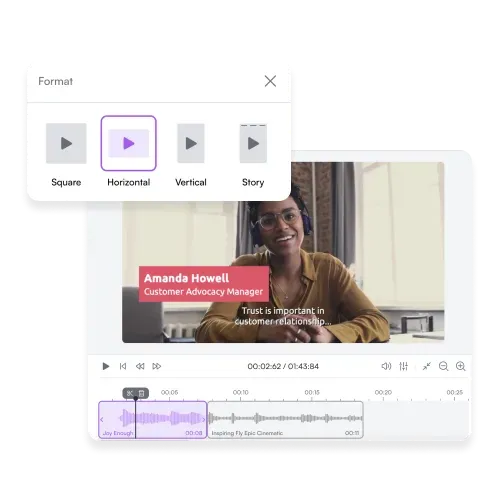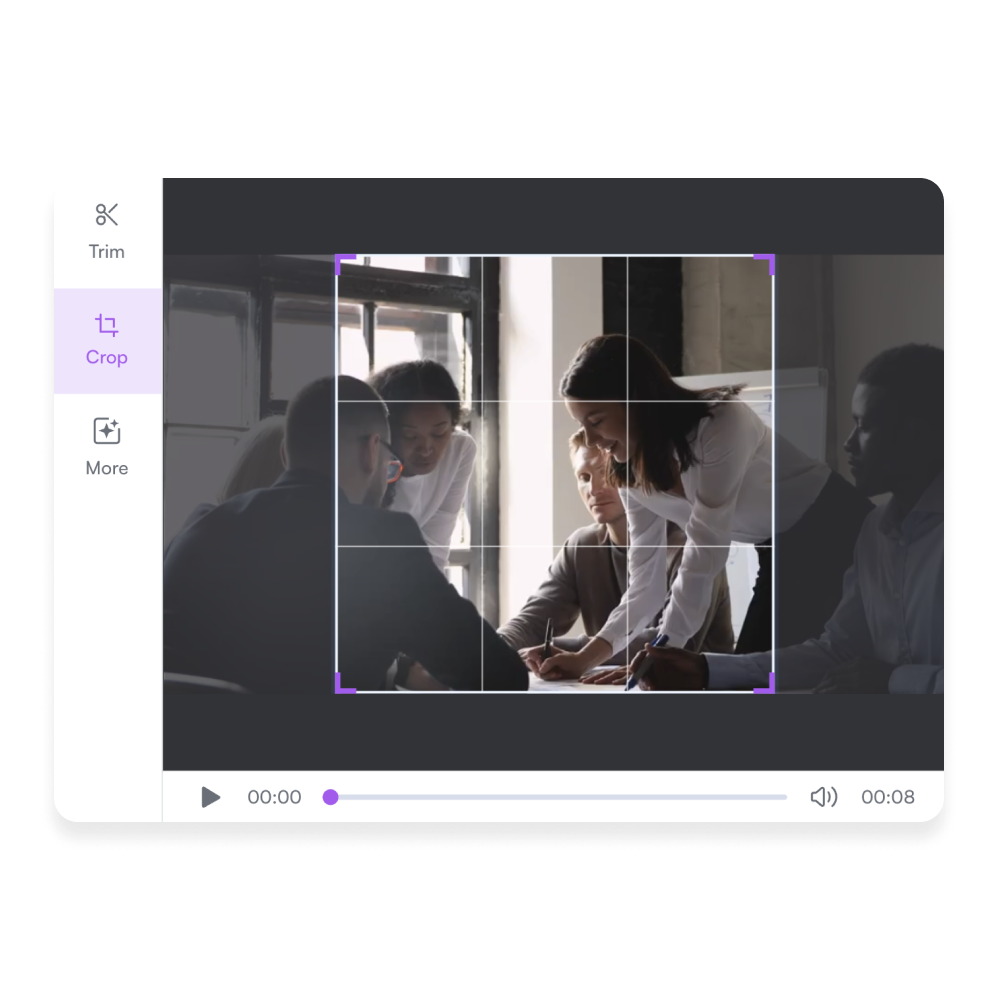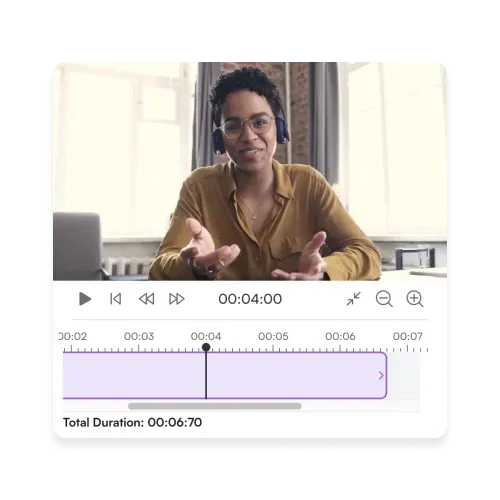Crop Your Videos Online Easily
Crop your video into the perfect size and share it with your audience on social networks and other communication channels.
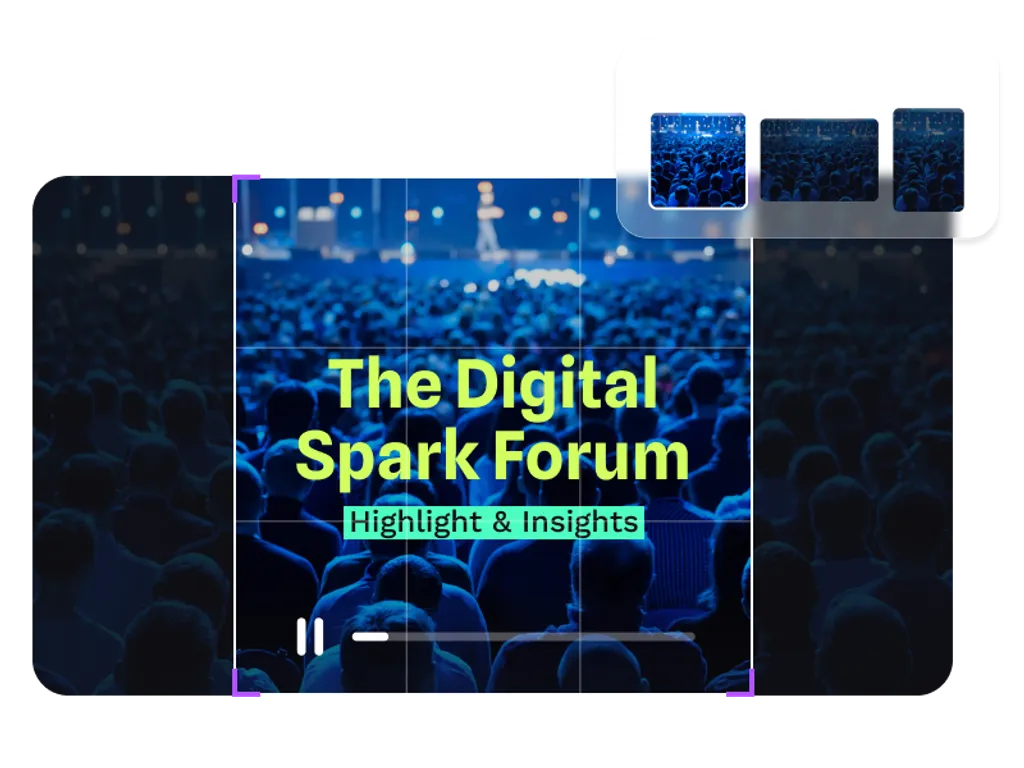
Crop and Create Videos in less than 15 minutes!
With PlayPlay, cropping a video has never been easier. Our online video editor allows you to crop videos in a few clicks, without downloading any software. Open your browser and log on to our website. Import a video and start editing it. You can simply crop your video by adjusting the corners and change the format to fit the preferences of your chosen distribution channel. Whether you need your video to be horizontal, vertical or square, PlayPlay has got you covered with its online video cropper. Are you ready to create professional videos in minutes?
How to Crop Videos Online
1
Upload your video to PlayPlay
Import the video of your choice by choosing it from your files or drag and drop it to the platform. You can also select from a range of videos in our royalty-free library. PlayPlay accepts MP4, MOV, MKV, MPG, and more movie formats.
2
Crop your video
3
Customize your video
4
Download or share your video link
Crop Your Video for Social Media
Adjust your video to the perfect size for your social networks with our cropping tool. Choose the horizontal format for your YouTube videos, the vertical format for stories on Instagram, Facebook, TikTok or YouTube Shorts, or the square format to share it in your feed. Highlight the details you want your viewers to see by cropping your video to the perfect size.
Resize Videos Online
PlayPlay's video cropper and creation tools work straight in your browser. No downloads necessary! You can create a video on Google Chrome, Safari, Microsoft Edge or Firefox, on Macbook and Windows PC. We accept different video formats too. Simply, import your MP4, MPEG, MKV, MOV file and start cropping!! So, what are you waiting for - open your browser and start editing your video now!
Edit and Personalize Your Video
Have you cropped your video but are still not satisfied with the end result? Make use of the many other PlayPlay features to make your video perfect. You can now trim audio, add effects, transitions, text, music, and more with a click of a button. PlayPlay is a go-to complete tool that helps you create professional-looking videos without any video editing skills.
Communicate with video
Speak directly to your audience with video. PlayPlay’s intuitive video creation platform enables marketing and communication teams to turn any message into a memorable video with ease. No previous editing experience needed.
Start your free trial nowFrequently Asked Questions
Have questions? We’re here to help.
How to crop a video on iPhone?
Cropping a video on your iPhone is simple and only requires a few steps.
- Open the video in the Photos app.
- Tap on the “Edit” button in the top right corner.
- After that, tap on the “Crop” icon in the bottom right corner.
- Use your fingers to crop your video clip to your desired size.
- When you're finished, tap on the “Done” button in the bottom right corner. Your video will now be cropped and saved to your camera roll.
How to crop a video on Android?
Learn how to crop a video on Android in 4 simple steps:
- Open the video in the Photos app.
- Click on "Edit" at the bottom of your screen.
- Drag the feature bar to the right until you see the "Crop" option.
- Crop your video file to your desired format.
- Export your video when you’re done.
How to crop TikTok videos?
You can now crop your TikTok videos with PlayPlay.
Simply, choose the right format: vertical (1080 x 1920). Then you can create and edit your TikTok videos directly on PlayPlay. Select from our wide range of functions to make your videos stand-out including: music, transitions, automatic subtitles, and more.
How to crop YouTube videos?
You can crop your YouTube videos directly on PlayPlay’s interface by choosing the appropriate format: square, horizontal or even vertical for YouTube shorts. Once your video is ready, export it. Once your video is ready, export it in the recommended MP4 output format and share it on your social media.