Remove Backgrounds, Keep What Matters
Turn cluttered photos into clean, usable images—without extra tools or editing know-how.

Remove Backgrounds From Images
Sometimes, you just want to use a photo in your video—but the messy background makes it feel out of place. Maybe it’s a headshot on a busy backdrop, a product photo with clutter behind it, or an image that just doesn’t match the rest of your content.
With background removal, you don’t need to open another app or figure out complicated editing tools. One click, and the background’s gone. You’re left with a clean cutout you can drop right into your video—no tracing, no cleanup, no extra work.
Whether you’re showing a speaker, featuring a product, or adding a branded touch, it helps your visuals look sharper and more intentional. It’s one of those small things that makes your video feel a lot more put together.
Clean Cutouts in One Click
Editing out a background by hand is slow and honestly kind of frustrating—especially when you’re just trying to move a project forward. This AI tool handles it for you. Upload an image, click once, and you’ve got a background-free version ready to use. It works fast and gets it right, without needing you to fine-tune anything.
Make Your Visuals Fit Your Story
Sometimes, the background of an image just doesn’t work with your video. Removing the background gives you the freedom to place images exactly where and how you want them. No weird edges. No clashing backgrounds. Just a clean, easy way to make your visuals feel consistent and well-designed.
No Design Experience? No Problem.
You don’t need to know complicated softwares or have an eye for design. That’s the point. This tool makes it simple to get the kind of results you’d normally ask a designer for. It’s fast, it’s easy, and it helps your video look more polished without adding more to your plate.
How Does PlayPlay’s AI Background Remover Works
1
Upload Your Image
Select any photo you want to use in your video.
2
Let AI Detect the Subject
PlayPlay’s AI automatically removes the background, keeping only the main element.
3
Add to Your Video
Place the edited photo directly into your video, overlaying it onto the scene or using it as a design element.
4
Finalize and Share
Adjust size and placement, then complete your video with a clean, professional look. Once satisfied, you can download the final version instantly.
Remove Backgrounds in Seconds—No Design Skills Needed
Easily extract subjects from photos and integrate them into your videos—all within PlayPlay’s intuitive app.
Start Your Free TrialFrequently Asked Questions
Have questions? We’re here to help.
What is PlayPlay’s AI Background Removal Tool, and how does it work?
PlayPlay’s AI Background Remover allows you to instantly remove backgrounds from photos, making it easy to create clean, professional visuals for your videos. The AI automatically detects and isolates the main subject in just one click, eliminating the need for tedious manual cutouts or complex online tools.
Once the background is removed, you can seamlessly place the transparent cutout image into your PlayPlay video, integrating it into scenes, overlays, or branded layouts. The final result is available for download in high quality.
How can background removal enhance my brand’s video content?
Removing backgrounds from images helps you maintain a consistent brand aesthetic by seamlessly integrating product shots, team members, or graphic elements into your videos. Whether you’re creating social media ads, explainer videos, or internal presentations, background-free images make your visuals look cleaner, more professional, and more engaging.
Do I need any design or editing skills to use the AI Background Remover?
Not at all! PlayPlay’s AI Background Remover is designed to be fast, intuitive, and accessible to everyone—no graphic design or editing experience required. Simply upload your image, click to remove the background, and add it directly to your video.
The AI handles everything automatically, ensuring clean cutouts with no manual adjustments. It’s the easiest way to create professional videos without relying on complex photo editing tools.
Can I resize or reposition the cutout image in my video?
Yes! Once you’ve removed the background from an image, you can freely resize, move, and position it anywhere in your video.
Adjust the size to fit your layout, place the cutout over existing scenes, or layer it onto other design elements to create a polished, engaging look.
PlayPlay’s intuitive interface ensures that customizing your background-free image is quick, simple, and fully adaptable to your video’s needs.
Does PlayPlay provide stock images that I can use with background removal?
Yes! PlayPlay gives you access to a premium stock library powered by Getty Images, allowing you to select from thousands of high-quality images to enhance your videos.
You can use these stock images with the AI Background Remover, making it easy to create custom visuals without needing to upload your own photos. Whether you need corporate visuals, product imagery, or creative assets, PlayPlay’s stock library ensures you always have the right visuals at your fingertips.
PlayPlay also have a bunch a free AI tools such as :
AI video generator
AI voiceover
AI subtitles
Video script generator
Social media post generator