Screen Recording : Just Hit Record. No Fuss, No Extra Tools.
Need to show how something works or share a quick update? Record your screen or webcam right inside PlayPlay.

Effortlessly Capture Your Screen or Webcam
Sometimes the easiest way to explain something is to just show it. Maybe you're walking someone through a new tool, giving feedback on a design, or sharing a quick update with your team. Whatever the case, recording your screen or speaking directly to your webcam often does the job better—and faster—than writing it all out.
With PlayPlay, you can do it all in one place. No switching tools, no extra steps. Just hit record, review your clip, and drop it into your video. It’s a simple way to make your communication clearer, faster, and more human.
Help People Follow Along More Easily
Long explanations in writing can be hard to follow—especially when you’re describing something technical or unfamiliar. Even a well-written message can lead to confusion or missed steps. With screen recording, you can show exactly what to do, one click at a time. It’s a much easier way to teach, explain, or clarify something—especially for teammates, clients, or anyone learning something new.
Put a Face to the Message
Inboxes fill up fast. So do Slack threads and shared docs. It’s easy for your message to get lost in the noise. A short webcam video gives your message a human touch. It shows intention. It makes people stop and listen—because there’s a person, not just a block of text. Whether you’re sending out a team update, delivering feedback, or sharing big news, speaking on camera adds warmth and clarity that’s hard to match in writing.
Less Tool-Hopping, More Doing
Creating a video shouldn’t feel like a technical project. But when you have to record in one app, edit in another, and upload it somewhere else, it slows everything down. PlayPlay keeps it all in one place. Record your screen or webcam, edit on the spot, and you’re ready to share. It’s built to save time and remove friction—so you spend less time troubleshooting, and more time actually getting your message out.
How Does Screen & Camera Recording Works in PlayPlay
1
Choose Your Recording Mode
Select screen recording or camera recording, depending on your needs.
2
Start Recording
Capture your screen to demonstrate workflows or use your camera for personal engagement. PlayPlay’s recorder ensures high-quality video and audio for a professional look.
3
Edit & Enhance Your Video
Trim unnecessary parts, add text overlays, visuals, or subtitles to make your message even clearer. The intuitive editing tools help refine your content.
4
Finalize & Share
Download your video or publish it directly from PlayPlay’s app to share with your audience effortlessly.
Record, Edit & Share—all in One Place
Deliver clear, impactful videos without the hassle. Whether it's a detailed tutorial or a personalized message, recording your screen or webcam has never been easier.
Start Your Free TrialFrequently Asked Questions
Have questions? We’re here to help.
What types of videos can I create with screen or camera recording?
Screen and camera recording are perfect for a wide range of professional videos, helping you deliver clear explanations, and engaging presentations.
- Tutorials & Training Videos – Guide employees or customers through a process by recrording your screen while providing step-by-step explanations.
- Product Demos & Walkthroughs – Show your audience how to use a tool, feature, or platform by visually demonstrating its functionalities.
- Webinar Highlights & Presentation Recaps – Repurpose your presentations or summarize key takeaways from a longer session in a digestible format.
- Client & Sales Pitches – Add a human touch to your outreach by recording a personalized message that makes your communication more compelling.
Whether you need to educate, inform, or connect with your audience, PlayPlay’s screen and camera recorder makes it easy to create impactful content.
Is it possible to add text or visuals over my recording?
Yes! Once your recording is added to PlayPlay, you can enhance it with text overlays, visuals, and branding elements.
- Highlight key points with animated text to reinforce important information.
- Overlay images, logos, or icons to make your message more visually engaging.
- Use transitions and effects to create a polished, professional look.
This makes it easy to turn a simple recording into a fully customized, on-brand video that’s ready to share.
Can I edit my recordings within PlayPlay after capturing them?
Absolutely! Once your screen or webcam recording is added to your video project, you can edit it directly within PlayPlay.
- Trim or cut sections to remove unnecessary parts and keep your video concise.
- Rearrange your recording within your video timeline for a smooth flow.
- Combine your recording with other media such as stock footage, animations, or pre-recorded clips.
PlayPlay’s editing tools make it easy to refine your content without needing external software, allowing you to produce high-quality videos efficiently.
Can I use external microphones or cameras with PlayPlay's recording feature?
Yes! PlayPlay supports external microphones and webcams, allowing you to capture the best possible audio and video quality.
- Use an external microphone for clearer, professional-grade sound—especially useful for tutorials, presentations, and voiceovers.
- Connect a high-resolution webcam to improve video quality when recording yourself.
- PlayPlay is fully compatible with Mac and Windows, ensuring you can record seamlessly on any device.
With PlayPlay’s screen and webcam recorder, you’ll have the best tools to engage your audience, whether you're on Mac or PC.
Before recording, ensure your browser settings allow access to your external devices. This way, you can maximize the quality of your recordings while keeping the process simple and seamless within PlayPlay.
Will my recordings be automatically saved in PlayPlay?
No, PlayPlay does not automatically save recordings. Once you record your screen or webcam, you’ll need to manually save or download your video. If you close the editor without exporting, your recording may be lost. To ensure your content is not lost, always finalize and export your videos before exiting the app.
Can I try the screen and camera recording feature for free?
Yes! PlayPlay offers a free trial that lets you explore the screen and camera recording feature, as well as its built-in editing tools. You can capture, refine, and share high-quality recordings without any upfront commitment.