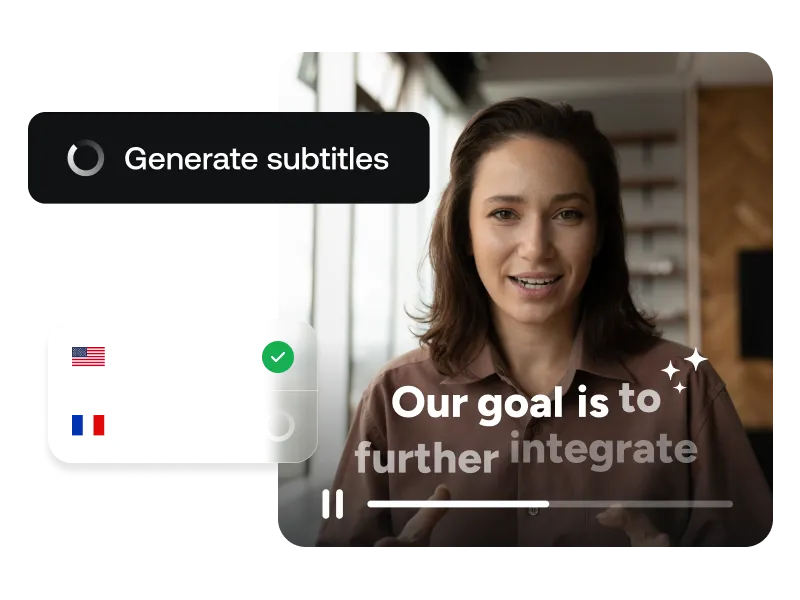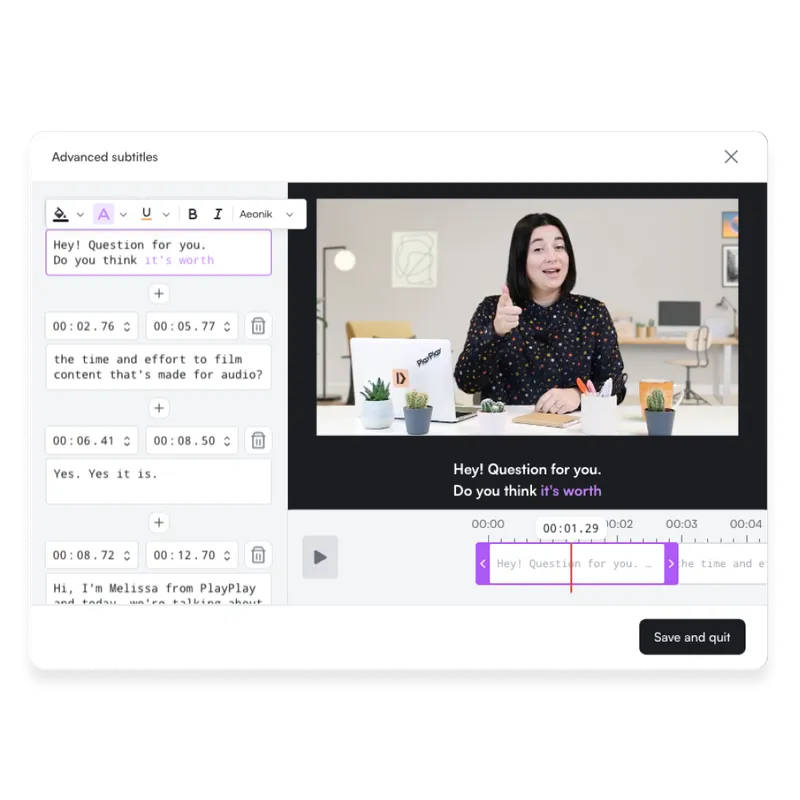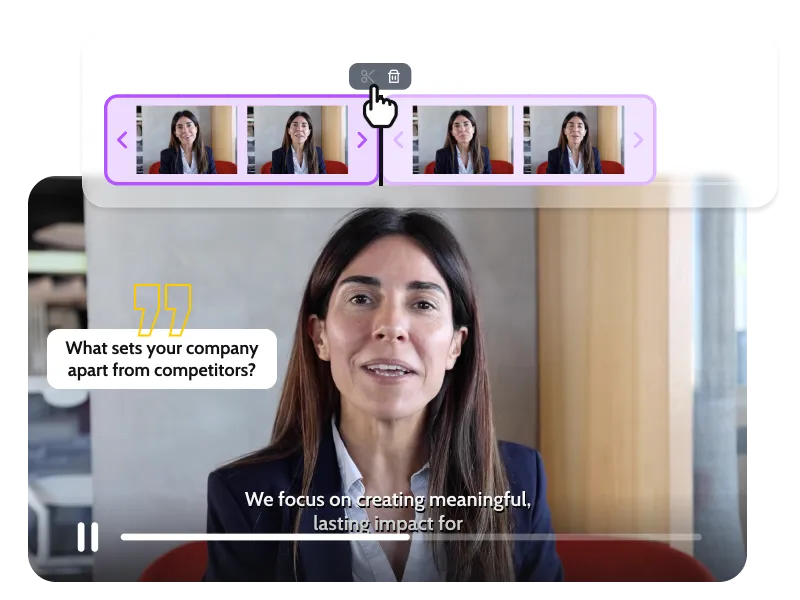Translate Any Video Content With AI Translator
Go global without re-editing with AI Translator. Make your videos work in every language — without redoing the whole project from scratch.

Bring Your Videos to Life in 40+ Languages—Instantly.
If you're part of a comms, L&D, or social media team in a large organization, you probably know the drill: a video gets made, it works well in one language… and then it stops there. Not because it shouldn’t be shared more widely, but because translating it feels like too much work.
Different markets, different versions, different timelines. And often, no one has the bandwidth to take it on.
Sometimes there's no in-house translation support. Other times, you're juggling ten other priorities and just tell yourself, "We’ll get to it later." But later rarely comes.
That’s exactly where PlayPlay’s AI Video Translator fits in — to help you stop putting things off, and start publishing content that travels.
Localize Faster — While the Content’s Still Fresh
Translation often happens too late. By the time you get the localized version, the moment has passed — or priorities have shifted. With this tool, you can generate translated videos immediately, while everything’s still top of mind. You stay in the flow, and your content gets out the door faster, in every language that matters.
No More Copy-Pasting Across Files
If you've translated videos before, you probably know the routine. Export the script, send it to someone, wait. Get it back, paste it in, reformat, fix timing. Repeat. It’s not hard. But it’s slow, it’s error-prone. And it breaks your creative flow. PlayPlay cuts out the middle steps. Translations are generated for you — directly in another video — so you can focus on refining the message, not rebuilding the video.
Even in Translation, Your Message Sounds Like You
Automated translation doesn’t mean you’re handing everything over. It just means the heavy lifting is done for you. You still decide what goes live. Each translated project opens as a new version. You can double-check everything, make edits, reposition elements if the wording gets longer, and be confident that your message still feels clear, human, and on-brand.
How to Translate Your Video With PlayPlay
1
Generate Your Video in HD
Translations are only available once your PlayPlay video is finalized.
2
Click “AI Translation”
You'll find it in the right-hand panel.
3
Choose Your Language(s)
The original is pre-filled — just pick the ones you need from 40+ languages.
4
Review and Adjust
PlayPlay creates new versions instantly. You can edit the text and layout as needed.
Create Localized Videos in Minutes, Not Weeks.
Translation doesn’t need to slow you down. With built-in tools and full control over the final result, you can adapt your videos to any language — without leaving your workflow.
Try AI Video TranslatorFrequently Asked Questions
Have questions? We’re here to help.
How many languages does the AI Video Translation support?
PlayPlay’s AI Video Translator supports over 40 languages, including widely used ones like English, French, Spanish, German, Italian, Portuguese, Arabic, Chinese, Japanese, and many more. This allows you to create multilingual video content and easily localize your message for different markets and teams around the world — all from one platform.
Can I translate into multiple languages at once?
Yes, you can translate your video into several languages at the same time using PlayPlay’s AI Video Translator. After generating your project in HD, simply select as many target languages as you need. The tool will automatically create a separate translated video for each language, helping you scale your multilingual video content quickly and efficiently.
What gets translated?
The AI Video Translator automatically translates all visible text elements in your video. This includes on-screen text, subtitles, and captions. Spoken audio and voiceovers are not translated at this stage. It’s an ideal solution if you're looking to localize your video content while keeping your workflow simple and streamlined.
Can I edit the translated version?
Yes, each translated version of your video opens as a fully editable project within PlayPlay. You can revise the translated text, fine-tune the wording, and adjust screen layouts as needed. This ensures that your localized videos stay true to your brand voice and resonate with your target audience.
Does the AI video translation keep my original formatting?
While the translated text is automatically inserted into your video, formatting elements like bolding, color, font size, and animations may not always carry over. You can easily reapply any formatting within the editor to ensure that your translated video maintains a polished, on-brand appearance.
What if the translated text is too long?
Some languages take up more space than others. If the translated text overflows or affects the layout of your video, you can edit it directly within PlayPlay. You might shorten the wording, adjust font size, or reposition elements to make sure everything looks clean and readable in every language version.
Can I translate videos that include voiceovers or spoken audio?
Currently, PlayPlay’s AI Video Translator focuses on translating text elements only — including captions and on-screen text. It does not yet support automatic translation of voiceovers or spoken audio. For videos with speech, we recommend adding translated subtitles to ensure accessibility for multilingual audiences.
How accurate are the translations provided by the AI Video Translator?
PlayPlay uses advanced AI models to deliver high-quality translations for video text. While the results are generally accurate and fluent, we always recommend reviewing the translated version to ensure it aligns with your tone, brand voice, and any context-specific terminology. You can easily make edits before exporting your localized video.
Does the AI Video Translator support right-to-left (RTL) languages like Arabic or Hebrew?
Yes, PlayPlay supports RTL languages such as Arabic and Hebrew. When you select an RTL language, the AI Video Translator automatically adjusts text alignment and direction. We recommend reviewing each translated version to make sure the layout works well and that all content is displayed correctly.
What else can I do with PlayPlay video editor
Many free features are available on PlayPlay such as :
- AI video generator
- Script Generator
- AI Avatar generator
- Social Media Post Generator
- ...