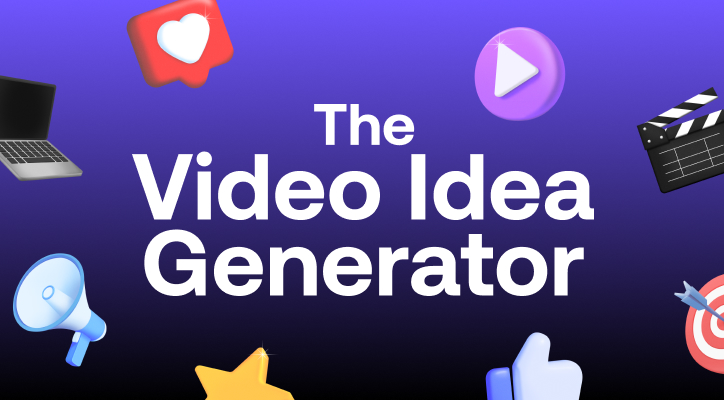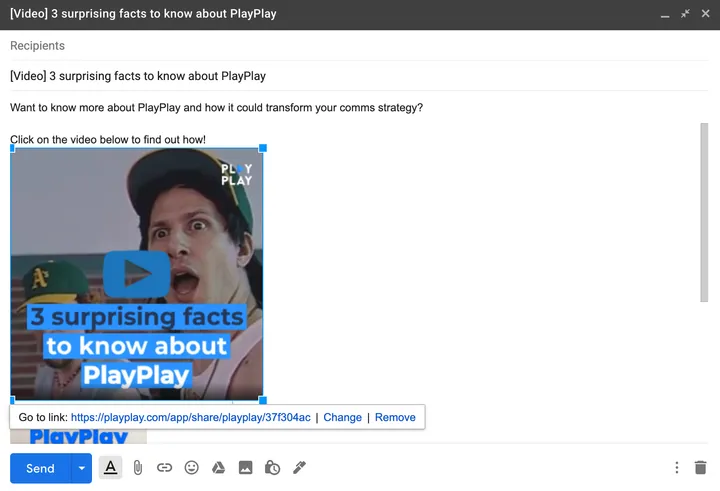There it is, you've come up with a great idea for your next communication campaign: share an engaging corporate video by email and convey your message in a dynamic, engaging way.
However, there’s a catch: video and email just don’t seem to get along very well. You can't upload your videos as attachments, otherwise your emailing service will hit you on the head. And to place your video behind a simple hyperlink seems a bit... ominous.
Find out in this guide how to embed a video in an email, and discover some tips about creating a video specifically to be distributed through this type of communication channel.
5 benefits of using video content in your emails
Whether you work in external or internal communication, or in marketing, both email and video are content mediums that will keep your audience engaged.
Now that you know how powerful video is for your marketing strategy, you may be wondering about the benefits of including video in emails sent to your audience. It would be a missed opportunity if you don’t take advantage of video’s power in your email communications.
- Email is the preferred communication channel for 73% of millennials when they are contacted by businesses.
- Video is used by 86% of internet users to search for information. If you lack inspiration for video creation, why not create an explainer video? A very popular format.
Research suggests that pairing video and email together is the key to a successful marketing campaign. If you look at SaaS email templates from some of the web's most successful companies, a lot of them use video.
5 key benefits of adding a video in your email include:
- Boosted engagement
- Improved click-through rates
- More effective digital communication
- Enhanced personalization
- Increased number of audience shares
This confirms your initial idea was a good one... but it doesn't help you to solve your initial problem: learning how to embed a video in an email, or succeeding at the embed process. We promise we won't make your mouth water for no reason: the most important thing is to understand how to get around this apparent mismatch between email and video.
3 steps to embed a video into an email effectively
No more teasing: now it's time to give you some advice on how to truly matchmake email and video.
Step 1: Choose an alternative method to combine email and video
Do you want to quickly integrate your video into an email, without asking your developers or web designers? The first step of the embed process involves opting for one of the two following techniques: the graphic designer’s technique or the digital native’s technique.
The graphic designer’s technique
To use this technique, nothing could be simpler: choose an image representative of your video, integrate this image into your email, and insert a link that leads to the page where the video is hosted. All you need is a visual creation tool such as PhotoShop or Canva.
For the most successful effect, which will boost your click rate, consider choosing a key moment of your video and taking a screenshot of it. Add a "Play" pictogram to it! This “Play” will encourage your audience to click on the URL.
You can also draw some inspiration from YouTube content or an idea from a great thumbnail to create a dynamic, intriguing thumbnail without falling into the disappointing click-bait trap that includes misleading thumbnails.
The digital native’s technique
If someone says "video," you probably think "YouTube channel" or (for the chauvinistic among you) "Dailymotion." And if they say "GIF," what do you think?
Here it is, your solution to overcome the blighted love affair between email and video: the GIF format, which is tolerated by all email clients. What's more, your youngest targets and clients love GIFs, so GIFs will definitely boost your email marketing or internal communication strategy by appealing to younger generations.
To create a GIF out of your video content, there's no need to involve your webdesigner. Just select the part of the video you want to turn into a GIF, and go to EZGif, a free online tool. You can then select the scrolling speed of the different shots, and optimize the size of your final file.

Want to get more views?
If your GIF is just a teaser for your full-length video, don't forget to add a call-to-action button underneath, which indicates that the entire video can be viewed by clicking on it.
Step 2: Take advantage of the video format in your email subject line
Now you know how to integrate a video into an email. But don't stop there. The second step is to create an email subject that your recipients won’t be able to resist.
You've seen the proof yourself: including the word "video" significantly increases the open rate of your emails. So think of subject lines such as:
- [video] ...
- ... in video
- video interview with...
You had a fantastic idea for an email subject, but didn't have enough characters available to include the word "video," without losing that 'wow' factor? Don't forget to mention the term in the first 35 characters of your pre-header (the small paragraph that appears below your subject line in your recipients' mailboxes).
Step 3: Design your video format specifically to be viewed on email
You wouldn’t watch a video embedded into an email as you would on the YouTube application itself, or on a desktop screen. To make sure your video will have the embedded impact it deserves and encourage people to watch it, you’ll have to follow the third step of the embed process: tailoring the video to match the way your recipients will view it and also how it will appear embedded.
Some examples to inspire you:
- For internal communication: Do you send an email early on Monday morning to your employees to motivate them for the week ahead and keep them up to date with company news? Produce a video in vertical format, which your recipients will view from their mobile phones on the way to the office. Discover our articles on how to make a presentation and corporate training video.
- For marketing: Are you creating a video to present your latest innovative product? Make it short and quick, and include an effective call-to-action at the end of your video.
- For the media: Are you creating a daily digest for the latest headlines? Offer your readers a dynamic and fast "Top 5 news to remember" video, with short and punchy subtitles.
- For public institutions: Are you promoting the next event that's coming to your town? Think of your video as an attractive, engaging slideshow, and end it with a call-to-action to get your audience to sign up.
You know your recipients better than anyone else. Think of them first and ensure that your communications achieve the biggest impact with video-embedded emails.

Create a brand book
What videos should you include in your emails?
Luckily, there are many types of video content you can include in your emails to boost your marketing and communications strategy!
Some of these options include the following types of videos:
- How-to's: instructional videos that guide viewers through the steps needed to complete a task or that guide them to resolve an issue
- Webinar replays: on-demand recordings of live webinars, enabling viewers to access the content at their convenience.
- Case studies: videos that illustrate real-life instances where a product or service became a solution for consumers’ issues.
- Product tours: videos offering a detailed walkthrough of a product’s features and capabilities, showing how it functions.
- Brand content: videos that focus on communicating a brand’s core values, mission, identity, or overall image, to enhance the brand’s recognition and engage audiences in a meaningful way.
Whichever types of videos you choose for your email marketing strategy, make sure they resonate with your brand’s identity so you generate a positive image, add value to your email, and align with your audience’s preferences.
Reasons why your video won’t properly embed in your email
It's a fact: by default, through an emailing service, it seems almost impossible to embed a video directly into an email. You can try to insert in the body of your email the "embed code" of your video, i.e. the HTML code that allows you to embed a video on web pages... but the result will probably be disappointing.
Maybe you already know this, but email can be a fickle format, especially if you’re trying to embed a video in your email!
The issue comes from a hard reality: not all email providers (Gmail, Outlook, Yahoo Mail, 1&1...) read your emails in the same way. Result: you may have designed a fantastic email for your recipients, but not everyone will see it displayed the same way, depending on whether they are on a mobile phone, a desktop computer, or even on different messaging systems or browsers.
If you talk to your IT department, your developers may tell you that it’s possible to integrate your video communication by implementing a specific HTML5 code. If done this way, in just a few lines of code, your video can be launched at the opening of the email, as if it were integrated into a traditional web page. Hurrah...?
However, beware of this geeky alternative, which has several drawbacks:
- Not all email servers support HTML5. And even if those which do support it represent almost half of the applications on the market, be aware that large email servers, such as Gmail or Yahoo, do not tolerate it. ouch.
- If your recipient's email application doesn't support HTML5, it will display a still image. A reasonable alternative, but not really satisfactory for your communication goals.
- This process of embedding a video in an email may seem somewhat complex, if you want to send a video by email regularly.
But don't panic! Before throwing in the towel and declaring this love affair between video and email to be heartbreakingly impossible, take a look at the alternatives you could consider.

Need a great video creation tool?
Unleash your creativity with PlayPlay's platform, the game-changing software that enables you to effortlessly create marketing videos, bringing your brand's image to life.
Create video content that can be repurposed with PlayPlay
To try out these video content repurposing ideas we’ve shared with you today, you’ll need a great video creation platform.
PlayPlay is the online video creation solution that enables Marketing and Communication teams to turn any message into a compelling video. PlayPlay is one of the easiest video creation software tools to use, requiring absolutely no expertise in video making or editing, making it easy for any team to engage company members in just a few clicks.
PlayPlay provides a suite of video creation and editing features to help you quickly create professional and engaging videos. These features include motion graphics, text, and subtitles to ensure that your videos stay as engaging as possible.
Here are some other PlayPlay features that will help you repurpose your content into engaging videos:
- AI video assistant: Accelerate your video creation process with our AI tool, which generates initial video drafts from text prompts—eliminating the need to start from scratch. You can then easily edit and customize the draft to align with your brand's needs and produce a high-quality final product.
- Premium stock library: Access millions of high-quality, royalty-free media from your videos. Use premium images, videos, and GIFs from Getty to enhance and make your professional videos more engaging.
- Crop and resize videos: Use PlayPlay's multi-format resizing tool to quickly adapt your videos for various channels and formats. In just minutes, you can resize your videos into vertical, horizontal, or square dimensions while maintaining high-quality output.
It depends on the video! If you’re embedding a YouTube video in an email, just copy the YouTube video’s browser link or URL and paste it into the email. Once the email is opened by your audience, the email will show a preview of the video and its content for the reader to click on the URL. You can also benefit from some free extensions such as BombBomb Google Chrome or BombBomb Microsoft Edge to make the process of embedding videos in your emails smoother!
When composing your email, you’ll see an attachment button that will allow you to insert a URL or attach a file. Click on the button that appears as a paperclip icon, and insert the URL of the video you want to add to your email. Once you attach the URL, the video appears at the bottom of your email.
Here are 3 ways to send large video files or include them in your email:
- Platform folder links. Use platforms such as Google Drive, Airdrop, iCloud, Dropbox, or OneDrive to generate a link that includes your large video file.
- Lower resolution. Reformatting your video to a lower resolution will definitely take up less file space! Although your video quality won’t be of high resolution or optimal for viewing, you’ll guarantee that your audience will still be able to view it in your marketing email.
- Lower frame rate. Using a lower frame rate for your video content also makes the video smaller in file size. Although your video will appear as small in your email, you’ll be sure that your viewers will be able to view it without having to click on a third-party platform link to see it.