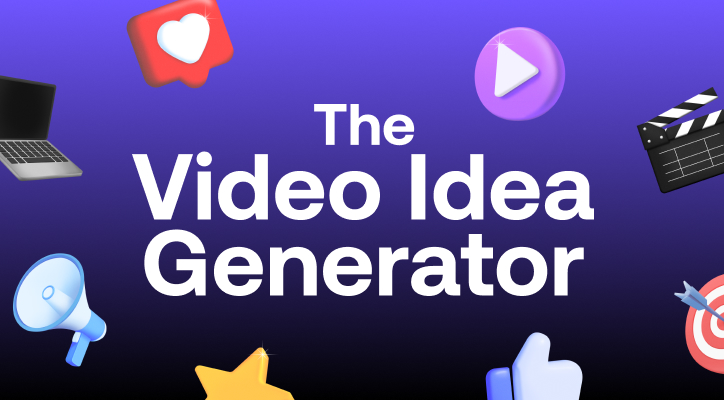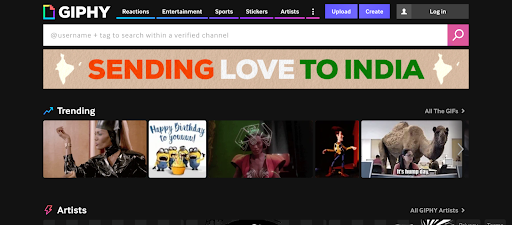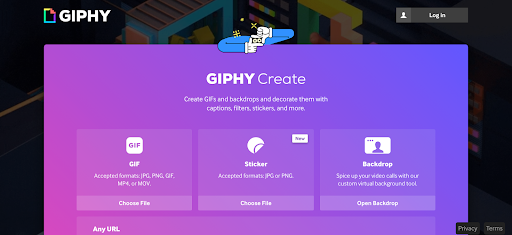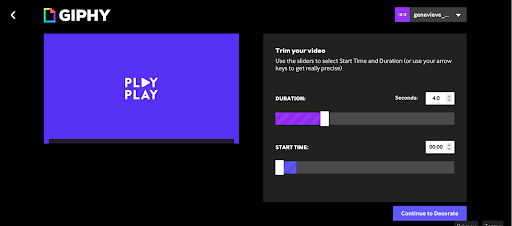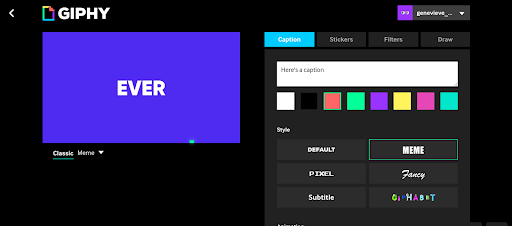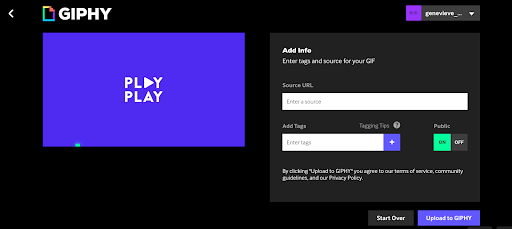GIFs are a fun, dynamic way to express yourself and share relevant information on the Internet. These animated files feature a short, looping video clip — usually one that can express an emotion. Humans are visual creatures, and if a picture is worth a thousand words, then an animated GIF on their iPhone is worth even more.
Because they’re such a fun, clear, and succinct way to express a feeling, GIFs are incredibly popular. That’s why ‘reaction GIFs’ are one of the most common ways to use these files. GIPHY, one of the biggest GIF platforms online, has an unbelievable 500 million active users!
One common use of animated GIFs is in private or direct social messages, and they’re also popular files on apps like Tumblr. However, they also work well as blog posts, landing pages, emails, and social media posts.
There are GIF files made from looping images, or even still images, but this article is all about explaining how to create them from a video. We’ll break down why you should be using GIFs, what makes a GIF great, and how to convert a video into a GIF yourself — even if you’re a total beginner!
Why convert videos into GIFs?
GIFs give you all the expressive power of a video, with a much lighter file size that won’t slow down your page’s loading time or performance.
For example, if you’re writing a blog post about managing teams, it wouldn’t make sense to embed a bunch of short videos from topics like stress, productivity, belonging, and workplace trust. But adding in a few different GIFs will work — and they’ll make your blog post a lot more fun and engaging to read on any iPhone!
GIFs are a good way to make sure the overall messages of what you’re saying come through effectively - whether it be on an iPhone or another screen. They also tend to be funny, so they’re a good way to keep things light hearted.
GIFs are also trendy — and they’re not going anywhere. Especially for younger audiences, like Millennials and Gen Z, they’re an integral part of communicating online and help you express your emotions, referencing popular culture, and harnessing the power of video in a quick and shareable way.

Make a video from photos
3 steps for converting a video into a GIF
There are hundreds of millions of GIFs available online or on your iPhone that you can use to express yourself, but making your own couldn’t be easier, so there’s no reason not to get creative! Here’s a step-by-step guide to making your own GIF — you won’t need fancy tools like Photoshop to do it or add to it.
There are lots of options for tools you can use to create animated GIFs, like EZGif, Imgflip, GifMaker, and GIPHY. And of course, you can also create a GIF out of JPG or PNG images.
So here, we’ll be guiding you through how to make a GIF from a video, using the app GIPHY.
1. Prepare your video
Be sure to follow the correct video specifications:
- Be up to 15 seconds long, but ideally 6 seconds or less
- Be up to 100MB, but ideally under 8MB
- Have resolution up to 720p, but 480p is best
- Be under 200 frames per second, or ideally under 100 frames per second
Once you have a video ready that you’re happy with, click on the ‘Create’ button in the upper right corner of the platform’s homepage.
2. Upload your video
Next, upload your video file to GIPHY. Click ‘Choose File’ under GIF (since that’s what you want to create).
You can also enter a YouTube link, or another URL, to use a video downloaded directly from YouTube, Vimeo, or another video-hosting site on an iPhone or computer.
The next step involves telling the tool which section of your video upload you’d like to download and transform into a GIF, by trimming your video and selecting where you’d like the GIF to start from.
3. Get creative
GIPHY also gives you the option to decorate your download with stickers, filters, and a few different styles of caption.
If you’re in the mood to add text for a meme-style GIF, make it sparkle with stickers, or add a filter to make the subject of your video look amazing, now’s your chance.
You’re done! All you need to do is hit ‘Upload to GIPHY’, and your creation will start uploading and ready to join the huge and thriving GIF ecosystem.
You’ll then be able to download it to your computer and share it on your brand’s communication channels.
Bonus Step: Optimize your GIF
If you want to be extra sure that your GIF will look great on every platform, optimizing it is quick and easy. We like EZGif’s free optimizer, which makes it easy to find the right balance between a small, quick-loading file size, and a good compression quality so that your GIF looks crisp and beautiful. It also lets you customize your GIF with a few other tools, such as a crop or resize function, if you need.
What makes a good GIF?
Making a GIF for free is easy — but how can you make an animated GIF that’s as good as it can possibly be?
Well, the best free GIFs start with a great video. So make sure the video you’re starting with is good quality, fits in with all the required specs, and most importantly, actually conveys the feeling, message, or idea you need it to.
Other than their expressive powers, GIFs’ quick loading capability is their other major advantage. So make sure your GIF isn’t too big of a file size, ideally by using the GIF optimizing tool we shared above!
Once you know your GIF itself is great, it’s all about how you use and share it. Try using them as a way to express yourself or add interest to your blog content, email campaigns, and landing pages. You can also add them to a social media app, or share them with your team on an app like Slack.
Create videos and convert them into GIFs with PlayPlay
Discover PlayPlay's powerful gif video maker and effortlessly create professional videos that leave a lasting impression. Wonder no more about how to achieve stunning visual content - with PlayPlay, it's as simple as a few clicks.
With our powerful and intuitive products, the best AI technologies, such as creating a video from a URL, and our focus on enterprise video storytelling, we've enabled over 3,000 companies to make video their main form of communication.
PlayPlay is also a simple and user-friendly video maker that will allow you to create professional-looking videos in minutes without any technical expertise.
Start your free trial today!

Here are some more PlayPlay features your company will love:
- AI video assistant: Accelerate your video creation process with our AI-powered tool. Instantly generate video drafts from text prompts, giving you a head start on your projects. Easily edit and customize these drafts to align with your brand’s style and produce polished, high-quality videos.
- Premium Stock Library: Gain access to millions of royalty-free, high-quality media assets. Add premium images, clips, and GIFs from Getty to your video to ensure your content is visually engaging and professional.
- Crop and Resize Videos: Simplify video formatting with PlayPlay’s multi-format resizing tool. Quickly adapt your videos to vertical, horizontal, or square formats for various communication channels—without compromising quality.
To create a GIF from a video in your Google Photos app, open the Google Photos app or website and select your desired photos and videos. You can optionally create an album. Tap the "+" or Create button, choose the Animation (GIF) option, and edit the GIF by adjusting the duration, adding text or filters, and optionally including an intro video.
Are there restrictions on GIF file sizes? Many GIF creation tools impose size limits, typically capped at 200MB. Additionally, time limits are common, with some tools restricting the duration of an animated GIF to 15 seconds for an optimal upload.
The average GIF dimensions are 480p resolution (4:3), typically 640 pixels wide by 480 pixels high. Some platforms recommend keeping dimensions below 1200x900 pixels for an optimal download, while others suggest you add a maximum width of 500 pixels.