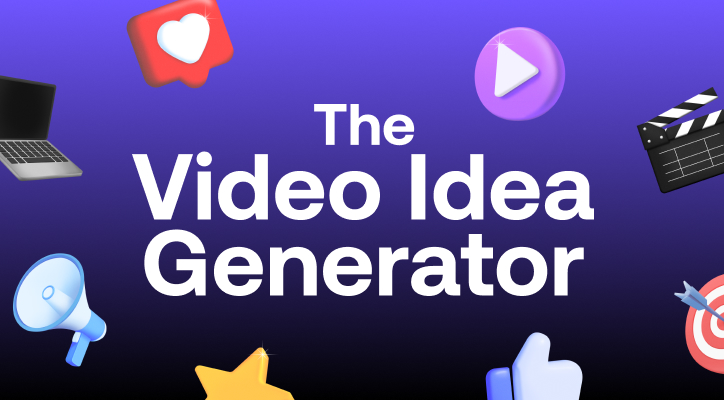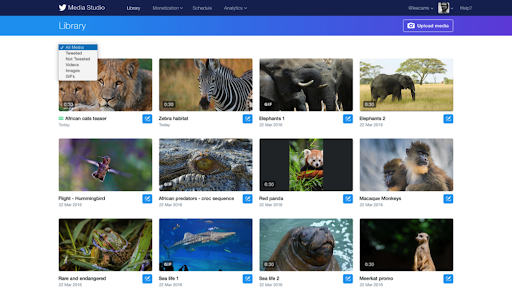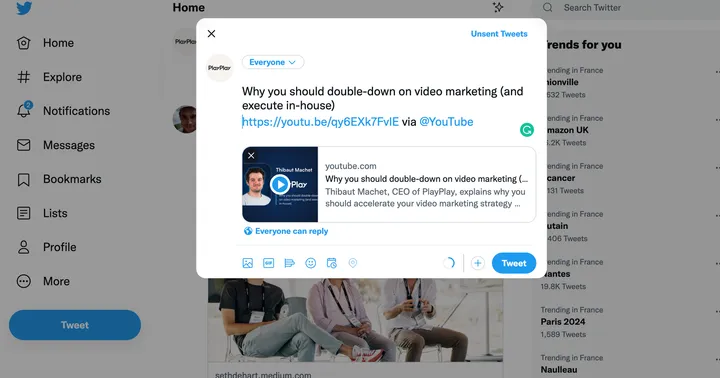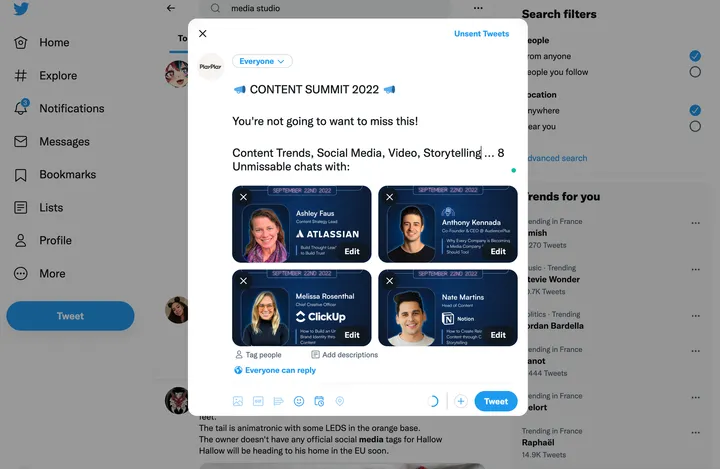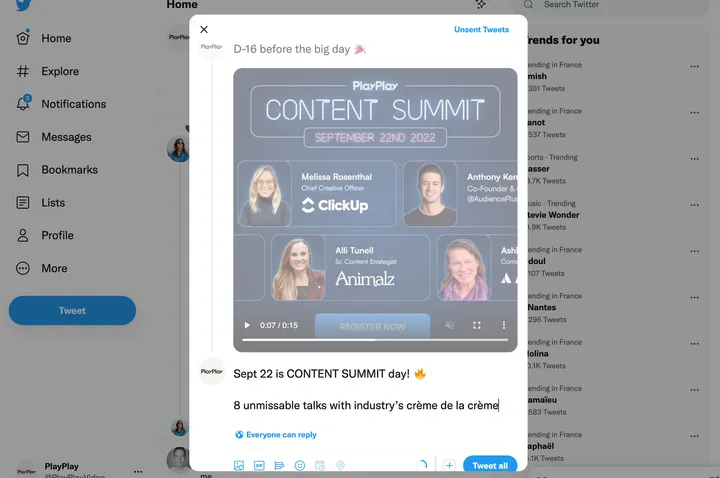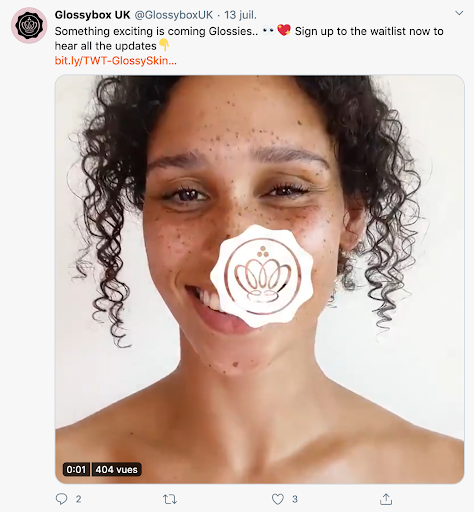Imagine you’re scrolling through Twitter, on the lookout for engaging content. In a sea of text, jokes, and hashtags, what stands out?
It’s visuals — especially attention-grabbing videos. Like most social media platforms, Twitter is a video goldmine:
- Users watch 2 billion videos on Twitter every day.
- Video tweets get 10x higher engagement, and are retweeted 6x more often than photo tweets.
- Promoted Twitter videos cost you 50% less per engagement.
That’s why 59% of marketers like you are making Twitter videos a key part of their social media marketing strategy. But video success on Twitter is a little different to other platforms.
After reading this guide, you’ll know how to post on Twitter and be equipped to create your own engaging videos. Then, we’ll share some fresh content ideas to get you inspired. Let’s dive in!
How to post a video natively on Twitter?
Before we talk about what makes an effective Twitter video, let’s start with the basics. A native video is one that you’ve posted directly on the platform without linking to another site. But how do you post a video natively on Twitter?
The easiest way to post your video on Twitter is directly from your mobile device, using the Twitter app. Ensure you’ve downloaded the latest version for optimal video quality.
Whether you’re on iOS or Android, all you need to do is follow these 4 easy steps:
- Open the Twitter app, then tap the ‘Compose’ button (it looks like a pen) to open a text box and start a tweet.
- Tap the ‘Gallery’ button, and choose your video once your camera roll displays. You can also Tap the ‘Camera’ button, then shoot a video directly in-app.
- Don’t let your video get lonely. Write a tweet (up to 280 characters) to caption your video.
- You’re done! Click on ‘Tweet to share’, and send your video out into the world.

Experiment with live video
Posting live videos on Twitter is a great way to engage audiences. These mobile-first videos create a sense of urgency and exclusivity — a great option when promoting or covering an event.
1. Select the camera icon from the Composer, choosing either the front-facing or back camera.
2. Tap 'Live' at the bottom of your screen.
3. Fill in a description that will appear as your tweet, with the option to add a location.
4. Tap 'Go live' and, after a 3-second countdown, your broadcast will appear in a tweet in your followers' timelines and on your profile.
Beware: although live video comes across as authentic and spontaneous, the best videos are prepared in advance. Make sure you have a rough script before you record a video live!
The Twitter app is the easiest way to publish video content, but you don’t have access to any of Twitter’s advanced video settings. And doesn’t your video deserve the best?
On Twitter’s Media Studio, you can personalize your video clips before sharing them. That includes adjusting your title, description, video category, and thumbnail to be as appealing as possible.
On top of that, you have access to a range of analytics tools and monetization options, helping you to improve your video posts and get more out of them.
The Media Studio is the same as your Twitter media library, but accessible from a desktop computer. Posting videos on Media Studio is easy — just follow these steps:
- Go to Twitter.com on your laptop or desktop computer.
- Click on ‘More’ at the bottom of the menu on the left side of your homepage.
- Click ‘Upload Media’ in the top right corner, then select your video.
- Customize your video’s title, description, and category, add a thumbnail, and write a fun tweet text to accompany it.
- That’s it! Click on ‘Tweet’ to post your video.
Using Media Studio makes your videos look more polished, professional, and personalized. This will give you the edge when battling for users’ attention in the super-competitive Twittersphere.
Are you looking to effortlessly create professional social media videos? Look no further than PlayPlay's social media video maker, a user-friendly platform for creating stunning content tailored to platforms like LinkedIn or TikTok.
Posting a Youtube video on Twitter
Twitter’s algorithm prefers natively posted videos. But maybe you want to post a video longer than the maximum length of 2 minutes and 20 seconds. In this case, sharing a Youtube video on Twitter is a great option. So, how do you do it?
- On the page of the Youtube video you want to post, click on the ‘Share’ button underneath the video.
- Next, click on the Twitter icon and you'll be redirected to your Twitter account, with the title of the video and the link automatically appearing in your Tweet Composer. A thumbnail of the video will appear below your text.
- Edit the text of your tweet, and then hit ‘Tweet’!
Note: you can also copy and paste the Youtube video link directly into the Tweet Composer on Twitter's platform.

Optimize your Youtube video tweet
If you place the link below your text and delete ‘via @Youtube’, the link will disappear from your posted Tweet, making the tweet look tidier. Your audience can still access the link by clicking on the video thumbnail!
Posting multiple images on Twitter
Video is the most effective content format on Twitter, but variation is key to any social media strategy. Posting a photo or image can also bring your tweets to life.
But what if you can’t get your whole message across with just one image? Luckily, Twitter allows you to post multiple images in the same tweet! Here’s how:
- Compose a tweet and enter in your text.
- Select the ‘media’ icon at the bottom of the Composer.
- Choose up to 4 images to upload from your computer.
- Hit ‘Tweet” to post.
Note: the images will appear in your tweet in the order you selected them. If posting 4 images, for example, the first image you upload will appear first (at the top left corner), the second image you choose will appear second (in the top right corner), and so on.
Posting a thread on Twitter
Sometimes you’ll need more than 280 characters to get your message across in a Twitter post. With Twitter threads, you can connect multiple tweets together to provide more context, an update, or an extended message. So, how do you create a Twitter thread?
- Compose a tweet and enter in your text and/or media.
- Click on the ‘+’ button at the bottom right of the Tweet Composer.
- Create a new tweet in the Composer that appears below your original tweet. You can add up to 25 tweets in a single thread.
- Click ‘Tweet all’ when you’re ready to post. All the tweets will be posted at the same time, and will appear as a connected thread.
Want to add additional tweets to your thread after having posted it? No problem. Go to your thread, and simply click ‘Add another Tweet’ to connect a new tweet to it.
How to post better and more engaging Tweets
Now that you know how to post on Twitter, it’s time to create a Twitter video and optimize it for maximum engagement.
Remember, Twitter has 186 million monetizable active daily users, and an optimized video tweet can increase emotional engagement by 33%. The stakes are high, and you need every advantage you can get to make standout content!
1. Keep your video short and snappy to grab attention
We all know that internet users have short attention spans, and it’s no exception on Twitter. The maximum video length on the platform is 2 minutes and 20 seconds, but users prefer ultra-short videos.
According to research directly from Twitter, 15 seconds is the ideal video length to help viewers retain your branding and key messages.
It’s challenging to get your message across in a super-short video. Lead with the most important information — whatever keeps viewers watching. Depending on your subject, that could be a sound-bite clip of a video interview, an intriguing fact, or a limited-time discount. Showing a warm, personal human presence will also help draw viewers in.
This tweet from Glossybox is a good example:
2. Include a watermark to avoid copyright issues
A watermark is simply your logo, or any other branding element (such as a slogan) that you embed in your Twitter video.
Adding a watermark to your Twitter video will help you:
- Limit plagiarism, pirated or copyright content issues.
- Boost brand awareness and recognition! Attaching a watermark to your Twitter video has been shown to increase brand recognition by 30%.
3. Add a call-to-action to lead viewers forward
Every marketer knows the importance of a call-to-action. If you’ve managed to hold your audiences’ attention throughout your video, it’s crucial to give them a clear next step that supports your marketing goals.
What do you want your video to achieve? From sales to brand awareness, there’s a CTA that will help you get there. And in Media Studio, you can choose from a variety of CTAs to add directly to your Twitter video!
Try CTAs like:
- Visit our website
- Buy now
- Register
- Download for free
Only you know which CTA is best for your marketing objectives. But one thing’s for sure — your video isn’t complete without one!
4. Always include subtitles to increase video accessibility
Twitter is a mobile-first platform. Did you know that 93% of Twitter videos are viewed on mobile, usually without sound? Or that viewers watch subtitled Twitter videos for 28% longer?
Subtitles allow users to enjoy your video even without the sound enabled. Plus, they make videos more inclusive for viewers with hearing issues, and more accessible to international audiences.
There are two easy ways to add subtitles:
- Embed the subtitles yourself using a video editor. This way, you can customize the subtitles with your font and styles so they look on-brand. You can also avoid time-lags between the audio track and subtitles when video editing, and make sure the text transcription is 100% perfect.
- Add a .srt subtitle file to your video, from the "Subtitles" tab of Media Studio.

Create subtitled videos, fast
Looking for a simple way to edit subtitles and add them to your Twitter videos?
PlayPlay’s video creation platform allows you to generate video subtitles in just a few clicks, and automatically translates them into a variety of languages.
Create subtitled videos in minutes with our 7-day free trial!
5. Share your video natively to get more reach
If possible, post your video natively rather than as a link to YouTube, Vimeo, or another video-sharing site.
Why? Because…
- Twitter's algorithm, just like Facebook’s, and LinkedIn’s, prefers natively uploaded content.
- When you Tweet a link to an external video, Twitter will crop the thumbnail incorrectly. The video will appear too small, which will deter users from viewing it.
- Native videos (and GIFs) will autoplay on users’ Timelines, Moments, and Explore tab. That means they’re much more likely to stick around and watch the rest!
If your video is longer than 2 minutes and 20 seconds (Twitter's maximum video length), why not create a shorter teaser video? This way, you can post the teaser natively and share a link to the full length version hosted on another platform.

Pin your best videos
For even more engagement, pin your best native videos to the top of your Twitter profile. Just hold your thumb down on your video tweet (or click on the top-right icon if using a desktop), and select ‘Pin to your profile’.
This trick keeps your best content at the top of your Twitter profile, where it’s the first thing visitors see.
Make sure you post in Twitter’s preferred video formats. Otherwise, you risk your video loading in poor quality, or worse, not displaying at all.
For best results, always upload:
- MP4 or MOV video format (for mobile).
- MP4 with H264 format and AAC audio (for desktop).
- A video that’s no larger than 512MB, or Twitter may shorten your video or block it entirely.

Check the resolution
On Twitter, the recommended resolution is 1200 x 1200 pixels for 1:1 aspect ratio, and 1920 x 1080 pixels is best for 16:9 aspect ratio.
With these optimized resolutions, videos will appear in far better quality when users click to expand and watch them full-screen.
Make sure you customize all your video’s metadata in Twitter’s Media Studio. This will make your video look more professional, and give viewers useful context about the content.
Metadata includes:
- Your video’s title. Keep it under 70 characters and include relevant keywords, so it’s easier for viewers to find your video with Twitter’s search engine.
- Your video’s description. This text appears in the tweet alongside your video. Choose useful and compelling information, especially facts, figures, and dates. For the video campaign of an eco-responsible brand, for example, the description could be: "New: 99% of our products now come from organic farming!"
- Your video’s category. Select the category that best describes your video, from options like music, politics, and automobiles. Choosing the right category helps Twitter promote your video to the right people. For instance, a clothing brand would choose the ‘Fashion’ category, so that Twitter includes their video in trending ‘Fashion & Style’ content.

Save time by scheduling Tweets
Save time and work more efficiently by creating and scheduling your video tweets in batches. Doing this is easy with Media Studio.
Here’s how:
1. Download your video from Media Studio.
2. Fill out the metadata.
3. Press the ‘Schedule’ button at the bottom of the composer box.
4. Choose your preferred date and time.
5. Hit the ‘Tweet’ button and you’re good to go!
8. Make a great thumbnail to entice viewers to click
Think of your thumbnail as a trailer for your Twitter video. It needs to be attention-grabbing enough to stand out from the 500 million other Tweets posted every day, and make people want to watch your video!
Here are three tricks to create a great thumbnail:
- Use bright, eye-catching colors — as long as they work with your brand’s visual identity and the text is easy to read.
- Keep things streamlined, minimal, and highlight the most important information. A chaotic, busy thumbnail can confuse your viewers.
- Display your video’s title on the thumbnail. Make sure to choose relevant keywords and on-brand typography.

Thumbnail specs to know
Before adding that beautiful thumbnail to your tweet, make sure it meets these technical specifications: PNG or JPEG file; image size matching the video format, like square or vertical; minimum dimensions of 640 x 360 pixels; maximum file size of 5 MB.
What should you post on Twitter?
From metadata to subtitling, now you know how to create and post a high-performing Twitter video. But what types of Twitter videos can you create, and what stories should you tell?
Here’s our pick of the best types of videos to share on Twitter, along with some examples to inspire you.
Video interview
Soo Joo Park Chanel interview
In this video, model and brand ambassador Soo Joo Park shares her thoughts on Chanel’s SS21 runway show, building brand awareness and buzz for the luxury fashion house.
What we love:
- The styling and set design feel on-brand and luxe
- Partnered with an ambassador who has her own personal brand and following
- Fittingly for a luxury brand, the video doesn’t feel sales-oriented or promotional
Video teaser
La Révolucion trailer, Netflix
This trailer gets viewers excited for Netflix’s show La Révolucion, promising a dramatic, action-packed ride.
What we love:
- High impact with or without sound
- Pulls the viewer in by leading with dramatic clips
- Finishes by sharing key information — the title and where to watch
FAQ video
Jetblue Q+A
Jetblue educates and informs their customers in this Q+A video, sharing the steps they’ve taken to make flying safer amid the COVID-19 crisis.
What we love:
- Authentic, human connection with their real COO
- Combines animated text, voiceover, interview and stock footage
- Topical and related to current events
Top 5 or top 10
CNN Top 5 stories
This short audio clip draws viewers to CNN’s 5 things podcast, highlighting the educational value it offers.
What we love:
- Repurposed podcast content for social media
- Detailed, easy-to-read text caption communicates value
- Tells viewers where and when to find the podcast
Behind the scenes
Whole Foods behind the scenes
Whole Foods used this BTS video to promote a seasonal special — pre-made, chef-designed dinners customers can enjoy at home.
What we love:
- Viewers get to know the chefs though video’s intimate, personal vibe
- Used both interview and action footage to build a spirit of holiday connection
- Starts by explaining the promotion and why it was created
Event recap
Dropbox conference
Dropbox establishes themselves as a thought leader, with this clip of their CEO discussing his vision for their product.
What we love:
- The footage feels immediate and authentic, not scripted
- Build-up to discussing the product feels natural
- Animated text and graphics complement the original footage
Video tutorial
WhatsApp tutorial
Whatsapp uses this simple video tutorial to solve a common customer problem — switching their Whatsapp account over to a new phone number.
What we love:
- Thanks to a simple animation and voiceover, this video was no doubt quick and easy to make
- The colors, typography, and graphics feel on-brand
- Minimal text makes the tutorial easy to understand
Launch video
Innocent Drinks launch
Innocent Drinks builds hype for their newest product in this awareness-focused launch video.
What we love:
- A cheeky, hilarious, and self-referential approach feels fresh and attention-getting
- Animated text, a voiceover, and product shots make a simple, yet effective video
- The brand replied to all retweets and comments to keep building the joke
Newsjacking video
Nike, International Women's Day
In this short but effective Twitter video, Nike celebrates feminist pride for International Women’s Day!
What we love:
- Content related to a trending topic to get more engagement
- Promotes brand values of strength and equality
- Super-short, simple video makes a text Tweet much more engaging
Start posting on Twitter
Now you know all the best practices to create Twitter videos, the different types of videos you can try, and how to post them.
Video success on Twitter is all about understanding this platform, its algorithm, and what your users prefer. So don’t be afraid to experiment: try out different video styles, thumbnails, call-to-actions, and more — you might discover something new that your audiences love.
If you’re looking for a Twitter video maker or more support with your video marketing, we’re here to help. PlayPlay’s huge library of customizable templates makes video creation fast, simple, and fun.
Try out our free trial today, and see how effortless video marketing can be.

Our guides for other social media platforms