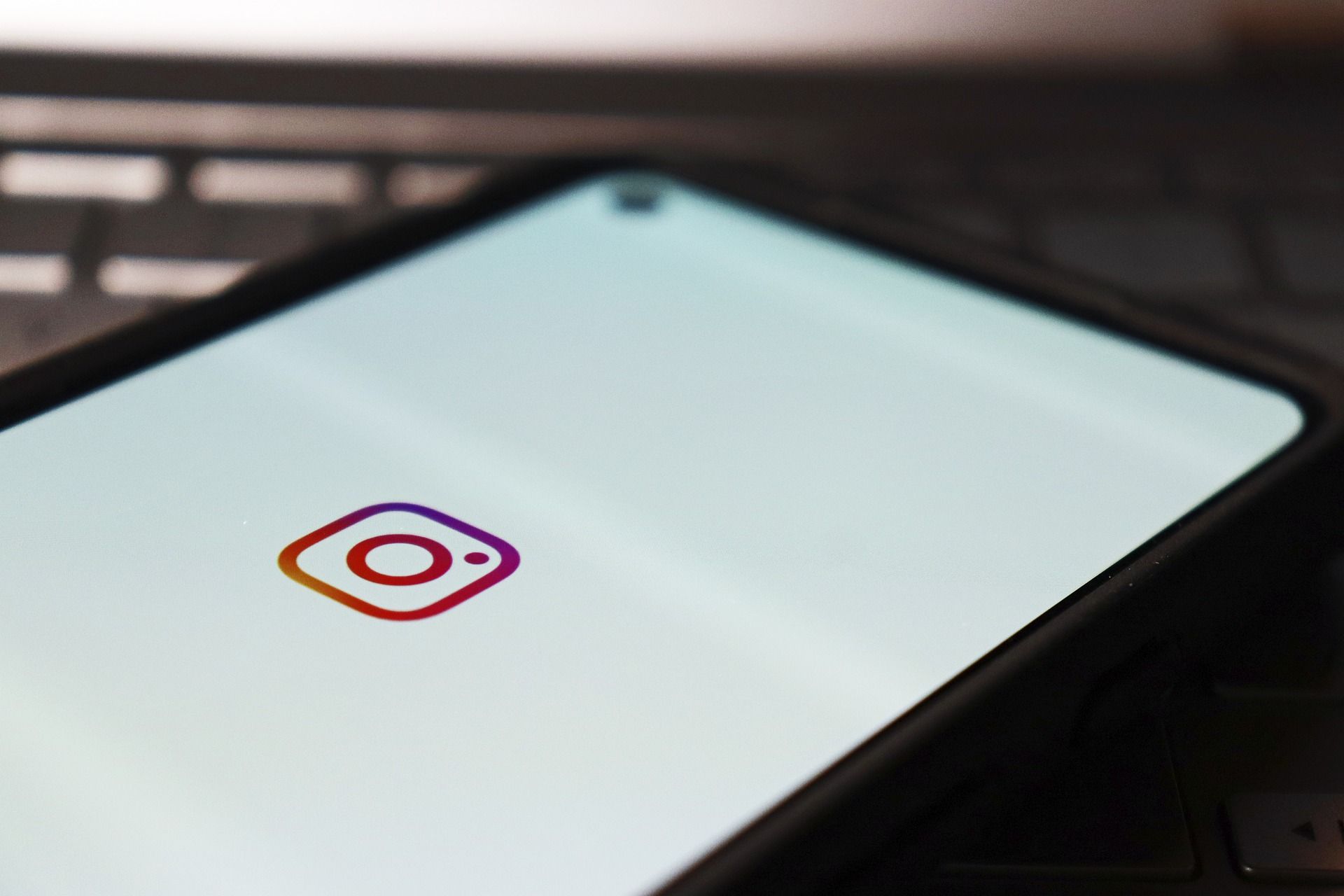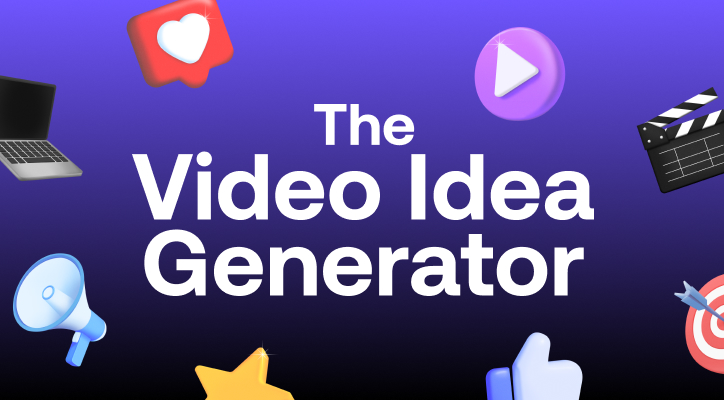In case you haven’t noticed in the last few years—social media video posts have become the key to Instagram success. While it may have started out as an image platform, video’s popularity on this social media platform is growing exponentially, and it’s no surprise.
Instagram is one of the most popular social media networks ever, and that means marketers cannot afford to ignore this social media platform. Over a billion people every day use this social media platform to view posts, and it has serious marketing power — 50% of people have visited a website to purchase something they saw on Instagram posts.
Videos generate more engagement on social media than photos, and they’ve become an essential part of building a brand community on social media platforms like Instagram.
But how exactly do you actually post video content to Instagram? Well, that depends what you want to do — you can post videos to your Instagram Feed, to your Instagram Story, or post them to Instagram Reels.
For those of you who are still unsure about how to start an Instagram account for your business, or create posts, fret not. In this article, we’ll explain how to post content from your smartphone, since that’s how most people use Instagram. But thanks to Facebook and Instagram’s Creator Studio, you can do all of these from your desktop, too.
Keep reading, and we’ll explain how to post videos to your Instagram account through your Instagram Feed, Stories, or posts as Reels. Let’s get started!
How to post video content to your Instagram Feed
If a picture just doesn’t tell the whole story, you need to post video content to your Instagram Feed. For all the popularity of Stories and Reels, posting video content to your feed is still a great way to do some brand storytelling and engage with your followers.
A video content post to your Instagram Feed should follow these format specs:
- 1080 pixels x 1080-1920 pixels
- Up to 60 seconds
- 30 frames per second
- MP4 or MOV
- Up to 4GB file-size
Here’s how to create great video content for your Instagram account’s Feed.
1. Open up Instagram
You’ve done this before! Tap the Instagram icon on your homepage. Once you’re there, select or click the + symbol at the bottom of the screen to get ready to post.
2. Choose your video content
At this point, you’ll want to choose uploading videos to your account that you’ve already filmed from your media library, or shoot a new one directly in-app.
Your library of content will appear as a grid, in the bottom half of your screen. You might also need to toggle over to your videos folder, to make it easier to find what you’re looking for.
To film a new video, select or click on the camera icon in the middle right edge of the screen.
3. Format your video content
Depending on your video content dimensions, or how you want your video content to look as a post, you might want to resize so that it doesn’t display as a square. Select or click on the double arrow icon in the left corner to do that.
If you shot your video content in-app, it should be ready to go as-is. Then, select or click ‘next.’
4. Filter your video
If you’d like to, you can change up your video’s look using Instagram’s wide variety of filters.
They’re displayed underneath the preview of your video content. Scroll through them and choose your favorite! Filters can be a great way to adjust your video’s contrast, luminosity, add beautiful effects, and more, so you know your post will shine from the rest.
5. Caption and upload!
Now, your video content is all ready to be uploaded as a post! Come up with a descriptive caption that will entice readers to stick around and comment. Throw in some emoji for fun, as well as some hashtags so that your video content reaches new people.
Then, hit ‘Share’. You’re done! Your video content is out in the world. Learn step by step on how to share a video on Instagram.
How to post a video to Instagram Stories
Instagram Stories are one of the most popular ways to use video content on Instagram. These ephemeral videos disappear after 24 hours, and they’re fun and immersive for viewers to scroll through, since they’re displayed right at the top of the app.
Videos for Instagram Stories should follow these specs:
- 1080 x 1080 pixels
- 9:16 aspect ratio
- MP4 or MOV video format
- Up to 4 MB file-size
- Up to 2 minutes
Here’s how to post your video content.
1. Open Instagram
Again, open the Instagram app from the icon on your homepage.
This time, select or click on the camera in the top left of your homescreen, right above your user icon. You can also select or click on the + icon again, then toggle over to ‘Story.’
2. Choose your video
Go ahead and start filming! Or, choose other videos from your library that’s already an upload on your phone. If you want to use a filter to give your Story some extra sparkle, you’ll need to swipe through and choose it before you start filming — they’re displayed on either side of the record button.
3. Jazz it up
Instagram offers so many fun ways to make your Stories beautiful, entertaining, and fun.
You can overlay your Story videos with text, GIFs, or stickers, and add interactive features like polls and question boxes.
The options to add these edits are along the top of your Story video, when you’re in the Preview page and it’s almost time to share. These options make your editing process easier, because they offer pre-made filters or features that will embellish your video’s final result!
4. Upload!
Once you’re happy with your creation, sharing your upload is easy! Simply select and click on the button ‘Share To’ and then choose your audience.
How to post a video to Instagram Reels
Reels are Instagram’s response to TikTok. They’re hyper-entertaining, 15-second videos, with automatic playback, best set to music and dressed up with fun, aesthetic touches.
You can also choose to make your Reels public, and promote them to a wider audience through a special Reels section on the Explore page, bringing you more attention, engagement, and followers.
Videos for Instagram Reels should follow these specs:
- 9:16 aspect ratio
- 1080 x 1350 pixels
- 4:5 text safe area
- 30 frames per second
Here’s how to quickly and easily post to Instagram Reels, so that your share process runs smoothly.
1. Get ready
Start just as if you were about to post a Story. Open the camera from the top left corner of your screen, but this time, toggle over to Reels once you open it — the options are along the bottom of the camera.
2. Set the stage
Filming your Reel is similar to filming a Story, just with a few more options. Before you start filming, you’ll get things ready for how you want your Reel to look and sound.
Arranged vertically down the side of the screen are a few different icons. Use these to choose the music that will accompany your Reel, as well as a beautiful filter to set the mood.
You’ll also choose if you want your videos to playback at slower or faster speed, like 0.5x or 2x.
3. Start filming
You can film your Reel just like you would a Story, by holding down the record button.
You can also set a timer, so that you can record hands-free, and choose how long you’d like it to automatically record for.
You also don’t need to record all in one go. If you’d like to, you can record a few different clips, either with the timer or by lifting and holding the record button.
4. Polish your Reel
Once you’re done filming, you have one more chance to adjust your videos before you upload.
Along the top edge of the screen, you can add text and stickers, just like in Stories — but when you add them, you’ll be prompted to decide when and for how long they appear in your videos.
You can also adjust the audio, so that the music you chose can be the only sound, or function more as a background.
5. Upload!
Then, hit ‘next!’ You’ll be taken to the final sharing or upload screen. In addition to writing your caption, you can choose a cover for your videos, either from the Reel itself or from your camera roll (like a screenshot).
This is also when, if you have a public account, you can choose to have your Reel highlighted in Instagram’s special Explore section.
Instagram Videos Success Tips
Whatever kind of videos you’re posting to Instagram, there are a few rules of thumb to make sure it’s as great as it can possibly be.
Here are 4 rules to always follow while you create Instagram videos.
1. Keep it short
Don’t make your videos longer than they absolutely need to be to get your message across. Whenever you can, keep them to two minutes or less.
2. Focus on the cover
Your cover image is what will entice people to actually watch your Reel. Choose a strong image and consider adding a text title overlay.
3. Don’t forget the caption
Adding text around your video as a title, caption, and description is your only chance to tell people what it’s about. A good caption can really pull readers in — don’t miss your chance to hook their interest!
4. Have fun with filters
You can go subtle or dramatic, silly or glamorous with Instagram filters. But no matter what, they’ll make your video more visually appealing. You can even try choosing one or two filters, then using them for all your videos to give your feed a branded, cohesive feel. Just make sure not to go too crazy. Going overboard on effects and filters can impact your final video quality.
Create Instagram videos with PlayPlay
There are more options than ever for video on Instagram. You’re sure to find one that suits your post needs, whether it’s sharing videos to your feed, to Stories, or as a post to Reels.
All of them are easy to use once you get the hang of it. So don’t wait — get out there and start posting videos to Instagram today!
If you’re looking for a video editing tool to make it even easier, try out PlayPlay! It’s the simplest Instagram video maker, designed for the needs of in-house marketing teams. With a library of easy drag-and-drop templates, you can make high-quality marketing videos quickly, without having to worry about their turnout when you’re ready to upload them.