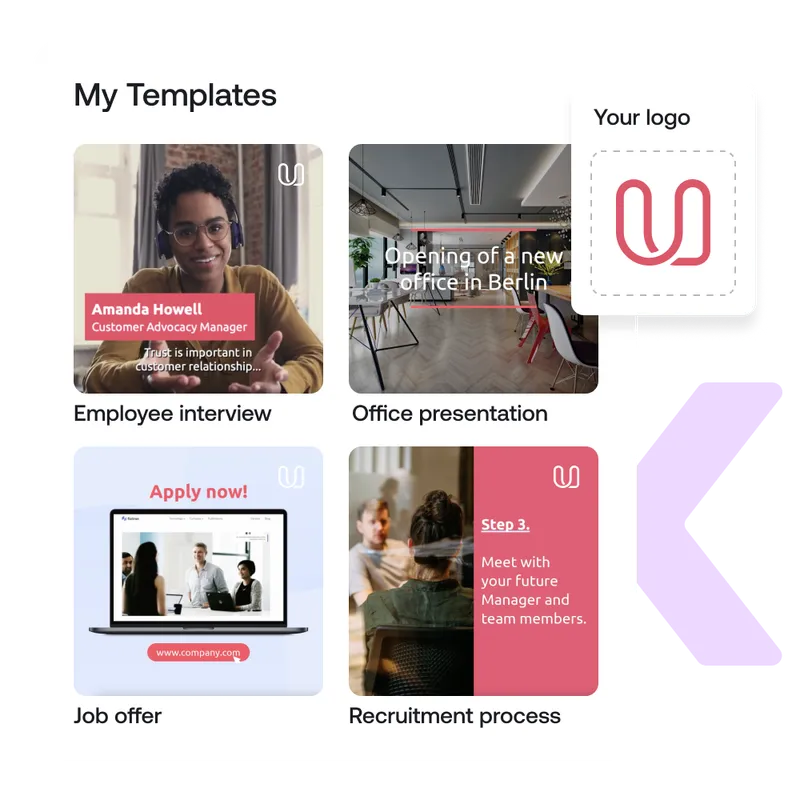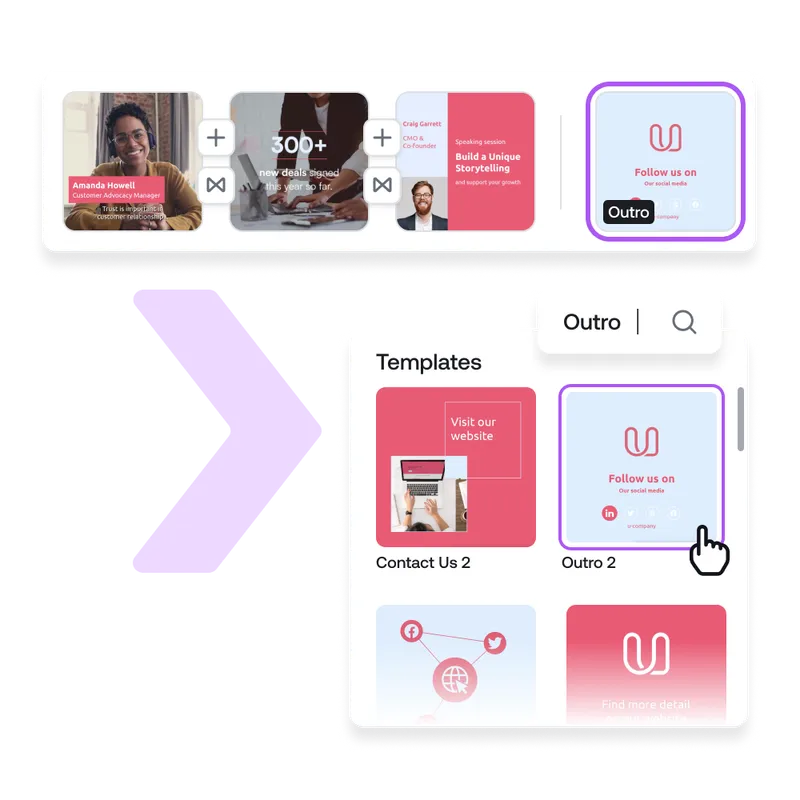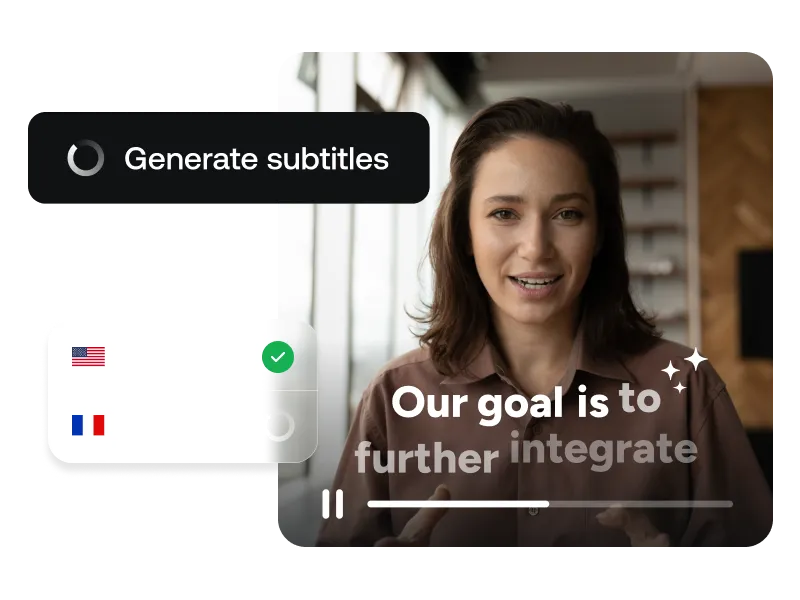Add a Logo to Videos Online
Don’t compromise on your brand identity – add your logo to videos instantly.
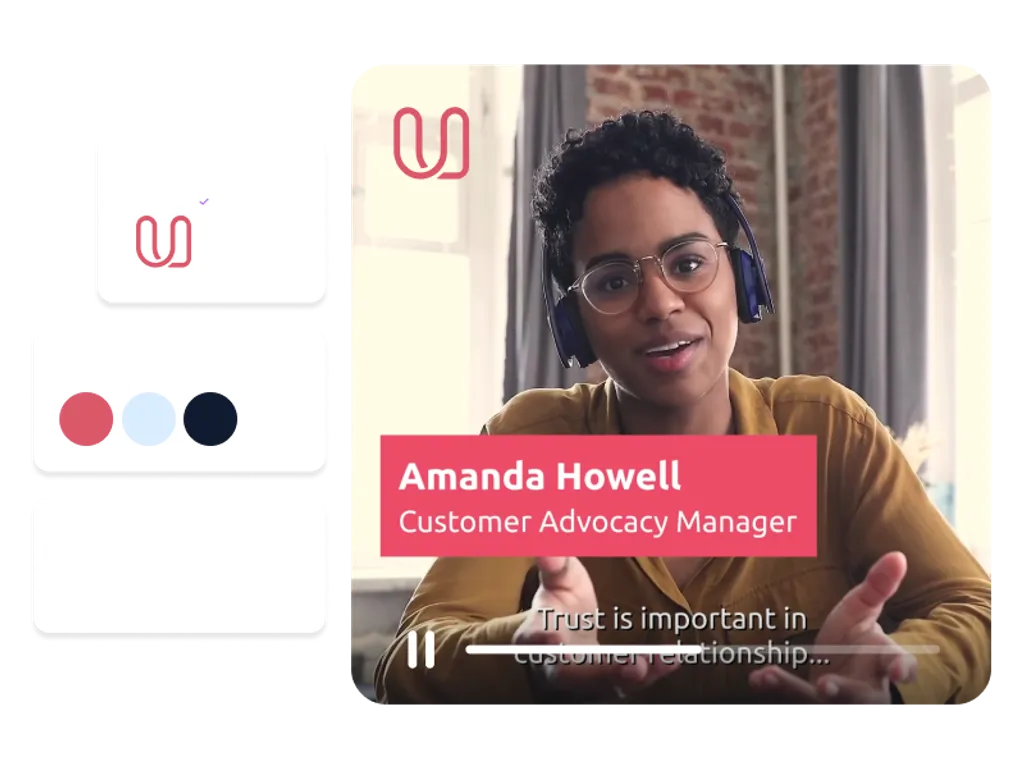
Add Your Logo to Videos in Minutes!
Lock in your brand to unlock your creativity. With PlayPlay’s brand protection feature you can add your logo, fonts and colors instantly to all videos. You no longer need to worry about your team publishing non-branded content. Just open up the brand feature in PlayPlay’s main menu, set your preferences and your videos will stay on-brand.
How to Add a Logo to Your Video
1
Log in to PlayPlay
Open up your browser and log in to PlayPlay. No software downloads are required – PlayPlay supports the majority of online platforms including: Chrome, Safari, Microsoft Edge, Firefox and more.
2
Add a logo to your video
3
Edit videos like a professional
4
Share your video with your audience
Use Watermarks for Brand Recognition
Match your branding and stand out from other content creators by adding your watermarks, logos, custom fonts and colors to your videos. Upload your brand’s unique style for quick editing every time and secure your identity regardless of who’s in charge of content creation. Save time, unlock your creativity and stay recognizable at all times with peace of mind!
Stay Recognizable with Powerful Intros and Outros
Adding watermarks and logos to your videos is essential, but you can elevate this further with PlayPlay’s intros and outros video templates. Captivate and stay recognizable from the first second of your video to the very last. Our wide range of fully-customizable intro and outro video templates guarantee to make a lasting impression with each video in your unique style.
Increase Your Visibility on Social Media
Create videos that are accessible to all. PlayPlay’s automatic subtitle feature ensures your videos don’t get scrolled past on social media. Simply choose your favorite template and add subtitles by choosing either the automatic subtitles feature, uploading an .SRT file or by manually creating subtitles yourself. Just like that, you can grab your audience’s attention even if their devices are on mute!
Communicate with video
Speak directly to your audience with video. PlayPlay’s intuitive video creation platform enables marketing and communication teams to turn any message into a memorable video with ease. No previous editing experience needed.
Start your free trial nowFrequently Asked Questions
Have questions? We’re here to help.
How can I add a logo to my videos?
Simply select the "branding" tab and add your logo in one click directly on PlayPlay. Secure your logo’s position and match your brand by adding fonts and colors all in one place. Now your logos and branded assets will automatically be added to your videos. Just like that, you’re ready to download and share your branded videos with your audience!
Where should I place my logo on videos?
It’s recommended that you place your logo in one of the four corners of the screen. If you are creating a video for your social media networks, we recommend placing it in the top left corner. Otherwise, it’s often placed at the bottom right corner. Make sure to leave a small margin around the logo so that it stands out and doesn’t get cut off at the corners if your video is watched in a different resolution.
How can I add a logo onto a video on an iPhone?
It’s much easier to add logos, watermarks and other features by editing your video using a professional video editor like PlayPlay. However, you can also add a logo directly onto your videos using an iPhone. To do so, open up your video in iMovie and tap on the ‘+’ icon, then select the graphic you wish to overlay. Once selected, tap on the ellipsis ‘(...)’, then choose ‘add as picture in picture’. Your logo will be automatically added over the video footage. From here you can reposition and resize it as you see fit.